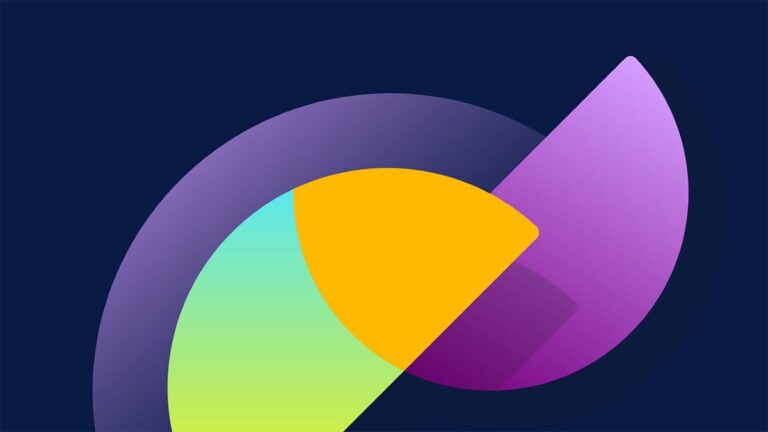Permission sets are a vital metadata type that provides users additional access to different tools and features beyond what their profile allows.
Managing user access and permissions is a critical aspect of any Salesforce org, and Permission Sets are a powerful tool to achieve this. However, Salesforce users need help migrating permission sets due to dependency issues, variations in role hierarchies, and partial deployments.
This is where migSO walks in. It is a one-stop solution for all your Permission Set cloning needs. In this guide, we’ll walk you through cloning Permission Sets using migSO, enabling you to ensure improved collaboration and reducing the risk of errors. Let’s dive in and see how migSO lets you seamlessly manage Salesforce Permission Sets!
Detailed Steps to Clone Permission Set Using migSO
The process of cloning Permission Sets is super easy with our app! All you need to do is follow the given steps after installing our package:
Step 1. Open migSO via App Launcher
Click “App Launcher” and search & select migSO.
Step 2. Select Clone Wizard
Now click migSO “Clone Wizard” menu.
Step 3. Select the Metadata Item
Select the Metadata item to clone (e.g., Permission Set).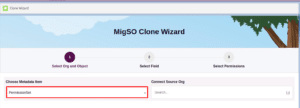
Step 4. Select Source Org
Select the source org or connect a new one. To add a new org, click on the ‘+’ icon, enter details like org name, user name, password, and security token, and click on the Save button.
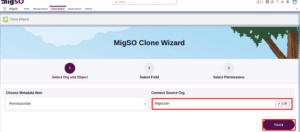
Step 5. Choose Permission Set & Deploy
Select the Permission Set Name to clone or click Select All, then click Deploy PermissionSet.

Step 6. Review Deployment Status
Review the deployment status and click Generate Report.

Step 7. Download Report
Review the deployment status, download the report, or restart the clone wizard.

Woohoo! You have successfully deployed cloned Permission Sets from one org to another.
Going through the Migration Wizard Logs
Navigate to the Migration Wizard Logs to access the deployment history. You’ll find a list of all metadata (here Permission Set) operations executed on your org with specified dates.

Click on the deployed Permission Set here.

Here, you’ll get the details of the cloned metadata item.

Conclusion
Migrating metadata (like Permission set) in Salesforce is indeed complicated. migSO empowers you to clone, export, and manage metadata with ease. One can quickly deploy metadata items, ensure accurate migration, and save time with this app. We hope this comprehensive guide provides you with the detailed steps of cloning permission sets.
Who are We?
Tech9logy Creators is a Registered Salesforce Consulting and ISV Partner Company with over 10 years of experience. We have a certified team of developers with extensive knowledge about Salesforce AppExchange and provide you with the best-in-class personalized apps. Our dedicated Salesforce experts help you bring the best out of your CRM and ensure your business operates at its highest potential.
Contact us for more information.