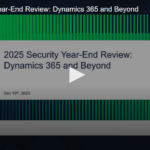When working with barcode printing in RDLC reports on Microsoft Dynamics 365 Business Central On-Premise, I recently ran into an issue that had me stumped for hours — and as it turns out, it all came down to a subtle but critical font installation step.
If you’re using Business Central and your barcodes refuse to show up in your reports (even after installing the right fonts), read on — this might just be your solution.
The Problem: Barcode Fonts Not Showing in RDLC
Here’s what I tried — the standard advice you’ll find across most forums:
Still — no barcodes were rendered.
 The Hidden Detail: “Install for All Users”
The Hidden Detail: “Install for All Users”
After much trial and error, I stumbled across the real fix:
When installing a font on the Business Central service tier (server), you must choose “Install for all users” — not just a regular install.
Here’s why:
Business Central’s NST runs under a system account, not your logged-in user.
Fonts installed only for the current user aren’t visible to the NST process.
Unless the font is registered system-wide, RDLC won’t be able to use it.
Install the Barcode Font on the Server
Right-click the font file (e.g., Code128.ttf)
Choose  Install for all users
Install for all users
Install the Font on Client Machine (Optional but recommended)
This ensures previews and printed reports render properly when opened locally.
Restart the Server
Not just the NST service — a full restart helps Windows fully register system fonts.

It’s always the little things! A simple checkbox — “Install for all users” — was all it took to fix what seemed like a mysterious RDLC issue.
If you’re working with barcode fonts in RDLC reports on Business Central and nothing seems to work, double-check your font installation method — this could save you hours of frustration.
Hope this will help!!!
Original Post https://ammolhsaallvi.blog/2025/06/05/solving-barcode-printing-issues-in-rdlc-reports-business-central-on-premise-v25/