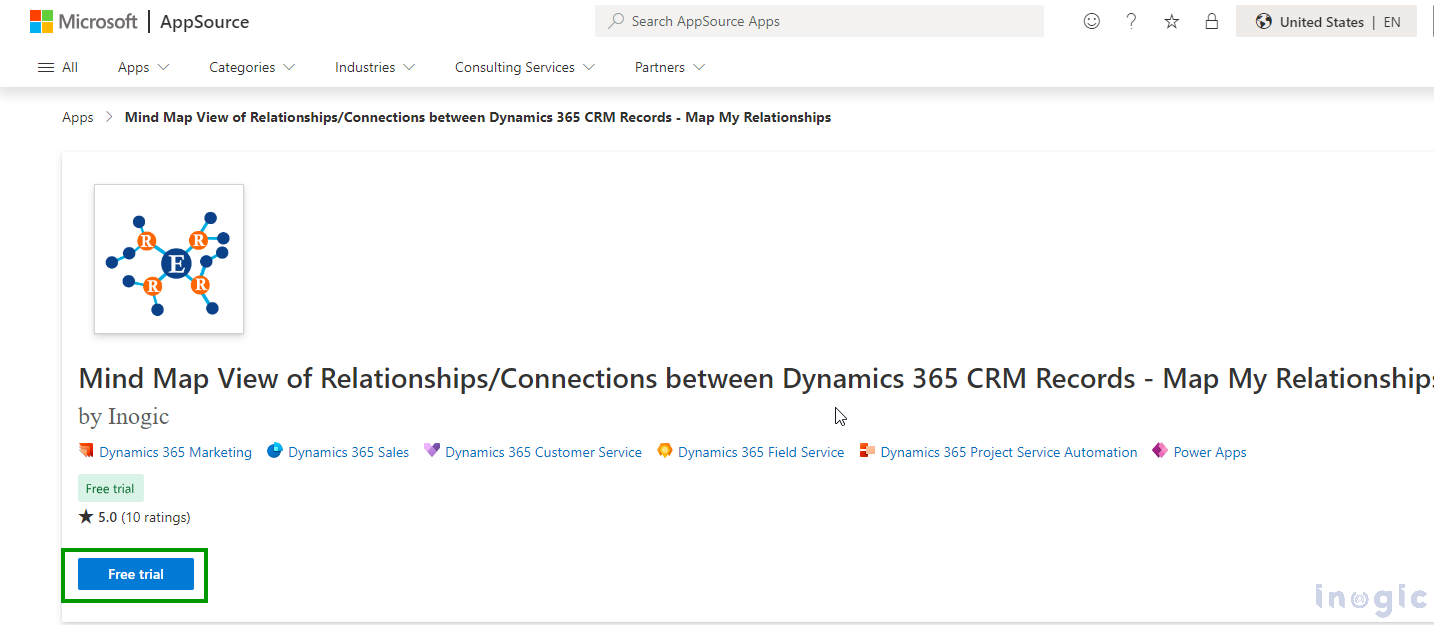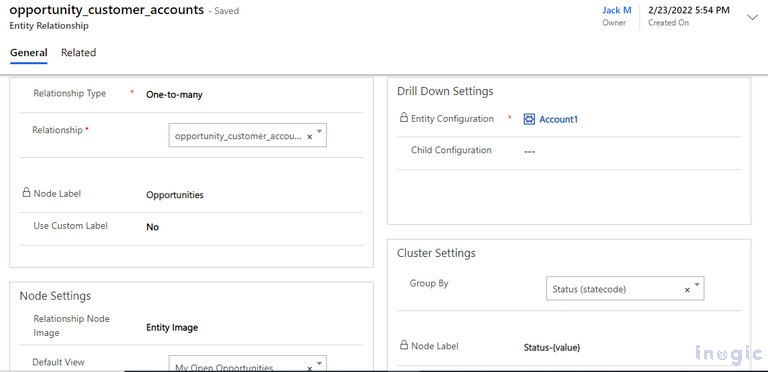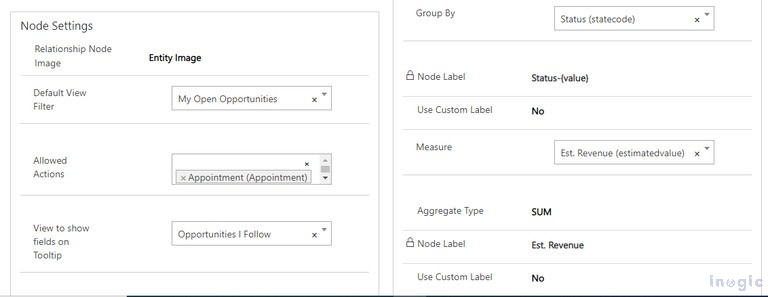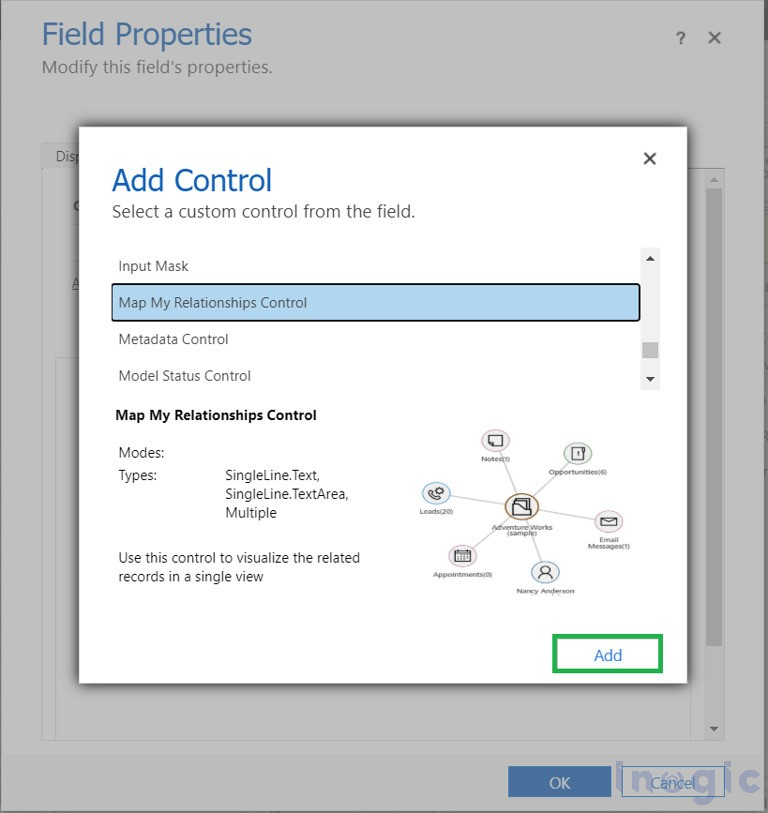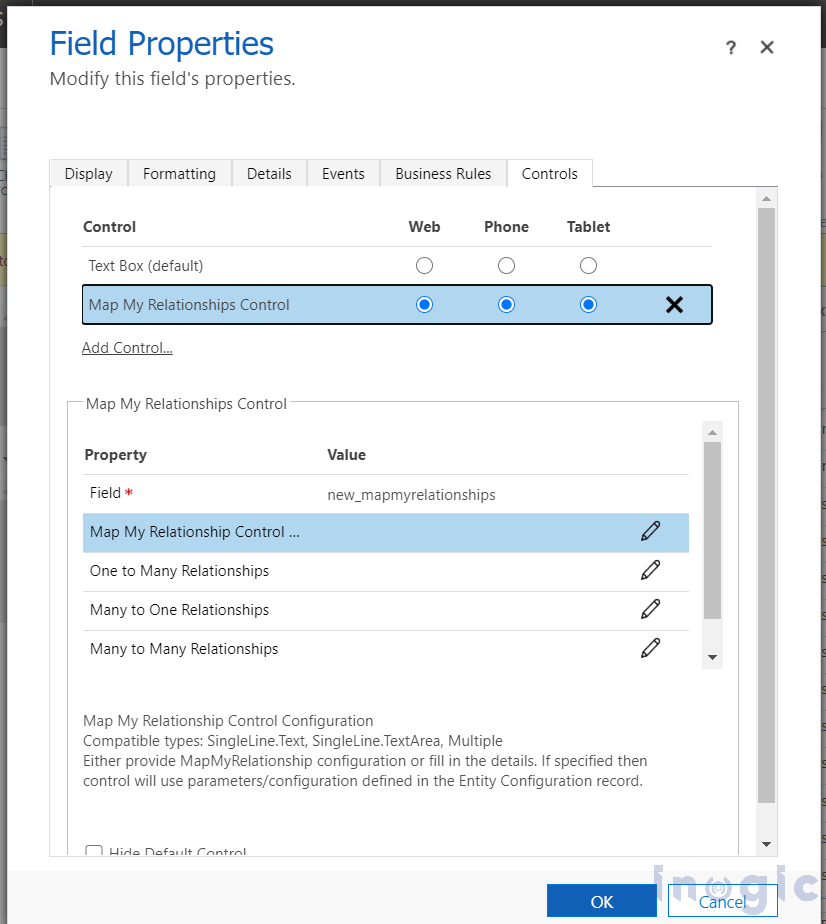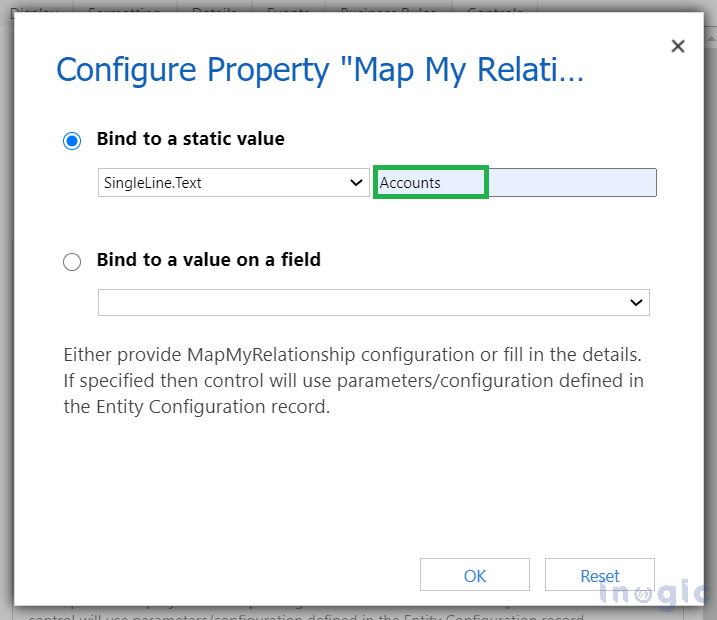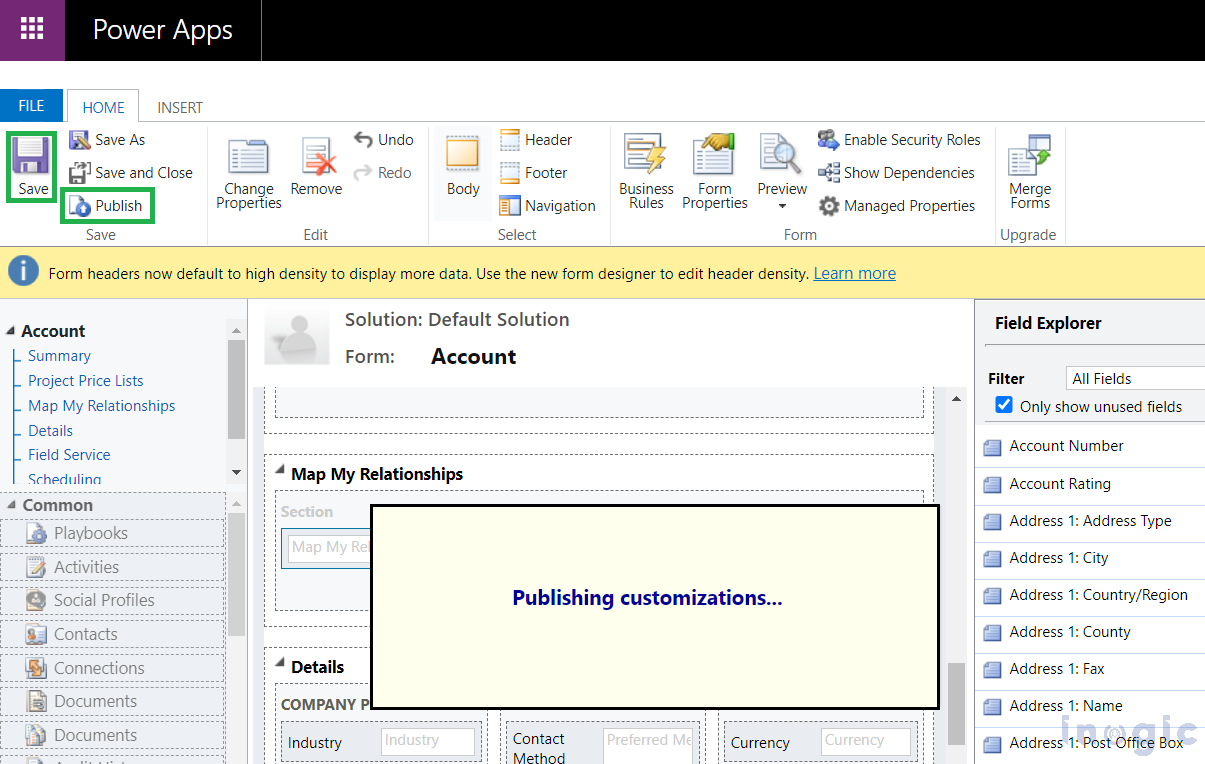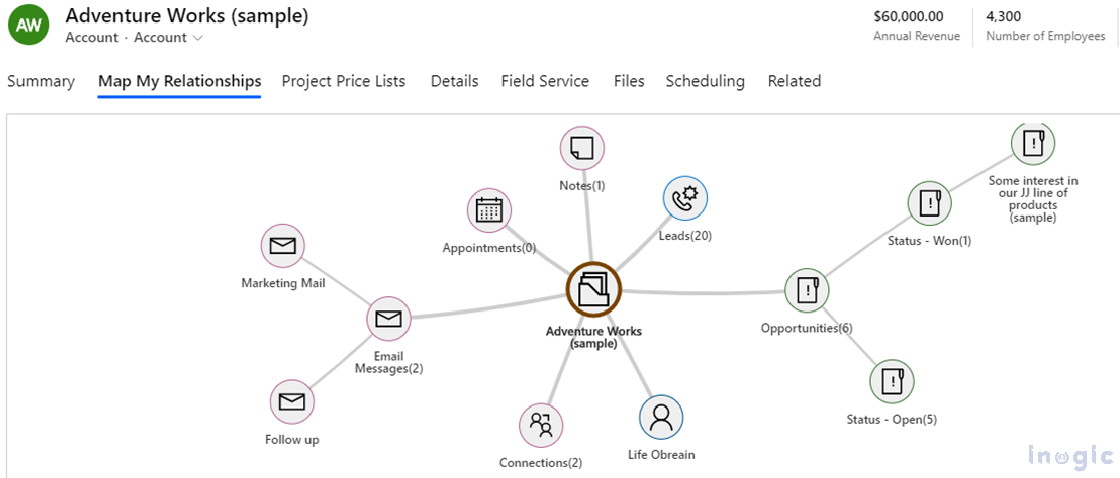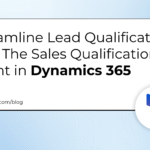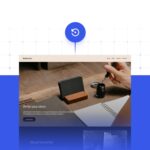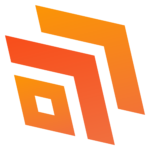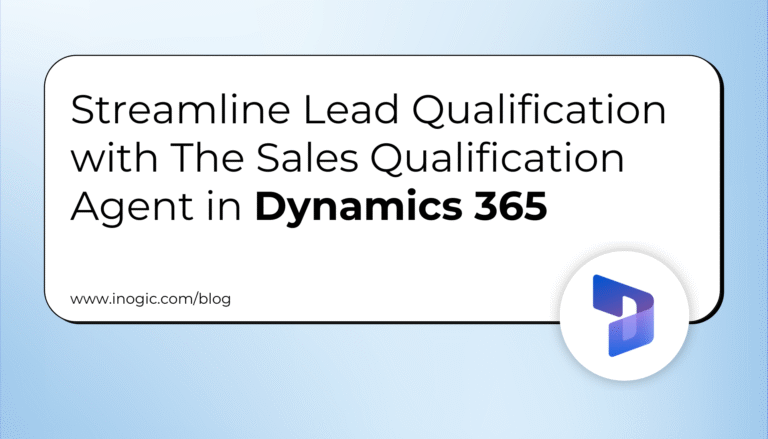Businesses using Dynamics 365 CRM for managing their sales processes amass a lot of customer information in CRM. However, raw data is only as valuable as our ability to understand it. This is also true in the case of understanding the intricate web of relationships between records in Dynamics 365 CRM. With accounts, contacts, opportunities, and a plethora of other entities, keeping track of how they’re all connected can feel like untangling a massive knot. This complexity can make it difficult to gain a holistic view of your customer data and hinder your ability to leverage its full potential.
According to 63% of business leaders, data visualization helps them identify insights they might otherwise have missed.
Wish there was an easy way to make sense of Microsoft Dynamics 365 CRM record relationships, you’re in luck this is where Map My Relationships app by Inogic comes in.
Map My Relationships provides a mind map view of Dynamics 365 CRM data directly on the record forms. It enables users to visualize connections and relationships between entities or related records in a single view within CRM. Eliminating the need to sift through multiple records to understand how they are related to each other.
Here’s how Map My Relationships app can help you visualize CRM record relationships in a Mind Map View:
Install the app from Microsoft AppSource or Inogic Website for a 15-day free trial. Import the app in CRM.
Navigate to Map My Relationships app -> Entity Configuration -> Complete the entity configuration for your desired entity by filling in all the details and clicking on ‘Save’. Here we have configured the Accounts entity.
Now perform the steps to add Map My Relationships control on your desired entity (Account) form. Go to Settings -> Customization -> Customize the System –> Controls -> select ‘Map My Relationships’ Now add Map My Relationships Control to your desired entity (Account) form.
Click on the edit icon next to ‘Map My Relationship Control’
Enter the ‘Entity Configuration’ record name.
Once done, Save and Publish the customization.
Now you can visualize record relationships in a mind map view by navigating to ‘Map My Relationships’ tab on the account record form.
It’s useful, isn’t it?
Interested to know more about the app?
Here’s how Map My Relationships app helps you make sense of CRM data with its amazing features.
Identify Key Stakeholders: See connections between customers, partners, and suppliers in a visual map.
Manage Connections: Visualize connections in a tabular format, create, update, and delete connections directly from the Map My Connections Tab.
360° View and Drill Down: Get a comprehensive view of up to N level of record relationships in a single view.
Quick Actions: Make calls, schedule appointments, or email directly from the map view on the record form.
Grouping & Aggregation: View record summaries (e.g., total sales) without creating rollup fields.
Customization: Build a visual map tailored to your organizational needs and easily adjust record details.
This is just a glimpse of what Map My Relationships can offer. Discover even more powerful features by visiting our documentation site.
Ready to see how it works for your data? Download a free 15-day trial from our website or Microsoft AppSource.
Want a tailored demo or have questions about visualizing Dynamics 365 relationships? Feel free to contact us at crm@inogic.com.
Category: Map My Relationships
Tags: Mind Map visualization