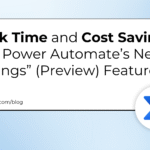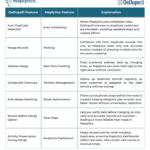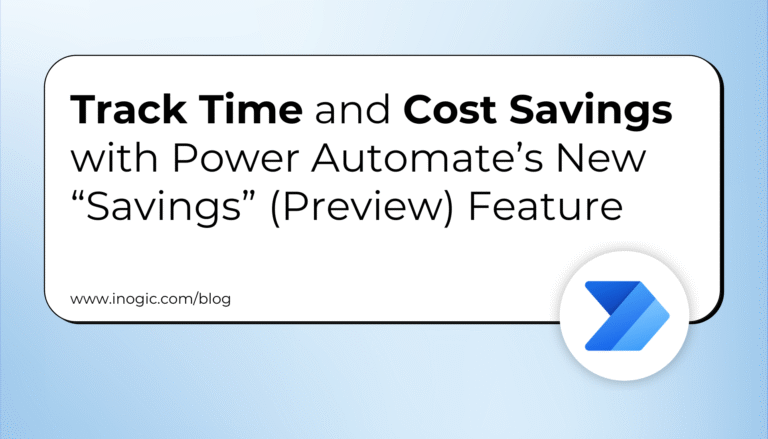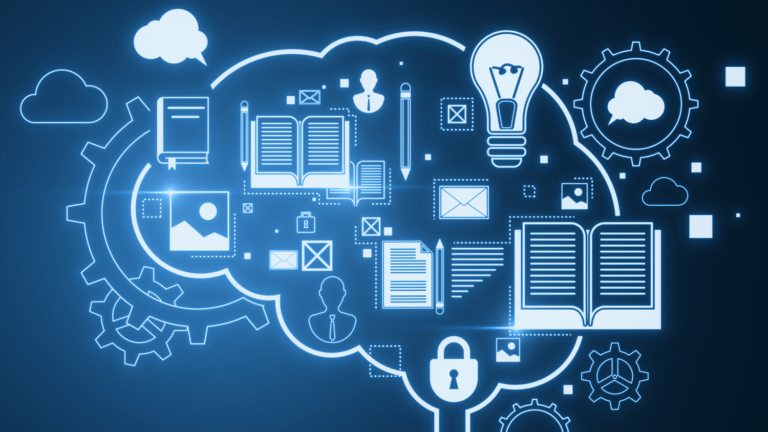Are you making the most out of having both Office 365 and Dynamics 365 in your company? With an Office 365 CRM Integration, you can track emails, collaborate with SharePoint, boost productivity with Teams, and streamline data analysis with Excel. In this article, we’ll dive into these four ways to help you enhance your Dynamics 365 experience and make your work more efficient and effective. Let’s get started!
Office 365 and Dynamics 365 are two of Microsoft’s most powerful product families, and they can be integrated to create a more powerful, versatile, and valuable solution. You may already be in the know about integrating these two powerhouses, but hold onto your hat because there are still possibilities and benefits to discover. In this article, we’ll explore four ways you can use Office 365 to enhance your Dynamics 365 experience.
Track Emails with an Outlook Integration
The most popular Office 365 CRM Integration is to simply track emails using Outlook. By integrating Office 365 into your Dynamics 365 platform this way, you can easily check information about sales activities and track appointments and meetings from within your Outlook Calendar. This makes all the difference when more than one team member is in contact with a prospect or customer.
But have you explored all the options available when tracking an e-mail? When using the Dynamics 365 App for Outlook you can choose to track it “without regarding” or to immediately link it to a record. If you want to go for the first option:
Start by clicking on the 3 dots,
Then choose “Track without Regarding”.
To go for the second option:
Hover the area under “Set Regarding”, making a search box appear
Look for records in that search box
With this integration, you can also generate new Dynamics records from Outlook (using the “New Record” button seen below), automatically schedule tasks in response to emails, and add information to your customer record.
Collaborate with a SharePoint Integration
Connecting SharePoint to Dynamics 365 is also a very popular integration. It can help you collaborate and share documents with users both inside and outside of your organization and it can save some storage space along the way. When SharePoint is integrated with Dynamics 365, your files are no longer kept in Dynamics, as you can see below. Howver a link is left to each file, so access remains intuitive and straightforward.
Getting the integration to work is explained in this integration tutorial, but make sure to read it until the end – there are security aspects mentioned towards the end of the tutorial that can be crucial for your company.
Boost Productivity with a Teams Integration
Microsoft Teams is an excellent tool for managing your team’s conversations, files, and tools in one place. By integrating Teams with Dynamics 365, users can work easily with common customer data and share files directly. This integration can boost your teams’ productivity, efficiency, and effectiveness.
Streamline Data Analysis with an Excel Integration
While Dynamics 365 offers some data export options, users may find them limiting and time-consuming.
To streamline Dynamics 365 data analysis, you can consider integrating Dynamics 365 with Excel. One way to do this is through the Dynamics 365 Add-in for Excel, which allows users to connect to Dynamics 365 data directly from Excel. With the add-in, users can import Dynamics 365 data into Excel to create reports and charts.
For more advanced integration scenarios, users can consider using a third-party integration platform like Connect Bridge for the Excel integration with Dynamics 365. These platforms allow users to create custom integrations between Dynamics 365 and Excel, as well as other data sources like Microsoft SQL Server, Salesforce, or SharePoint.
Final Thoughts
Integrating Office 365 with Dynamics 365 offers numerous benefits that can enhance your productivity and streamline your workflow. By tracking emails with Outlook integration, collaborating with SharePoint, boosting productivity with Teams integration, and streamlining data analysis with Excel integration, you can take your Dynamics 365 experience to the next level. And now you know all about it because you read our article until the end! Thank you!
We hope you found this article on Office 365 CRM integration helpful. If you have any questions or want more information on integrating Dynamics 365 with other business software, please click the button below to get in touch.

Software engineer since 1997, she is now a technical advisor for Connecting Software.
Connecting Software is a producer of integration and synchronization software solutions since 2004. We operate globally and we are also a proud “Top Member” and “Top Blogger” at CRMSoftwareBlog.



More on Dynamics 365 Integration
The Simplified Guide to Dynamics 365 Data Integration and Migration
How to Setup a Dynamics 365 integration with SharePoint
Using a SharePoint Integration? Be Aware of the SharePoint Document Library Limits
The Ultimate Guide on the Dynamics 365 + SharePoint Document Management Suite