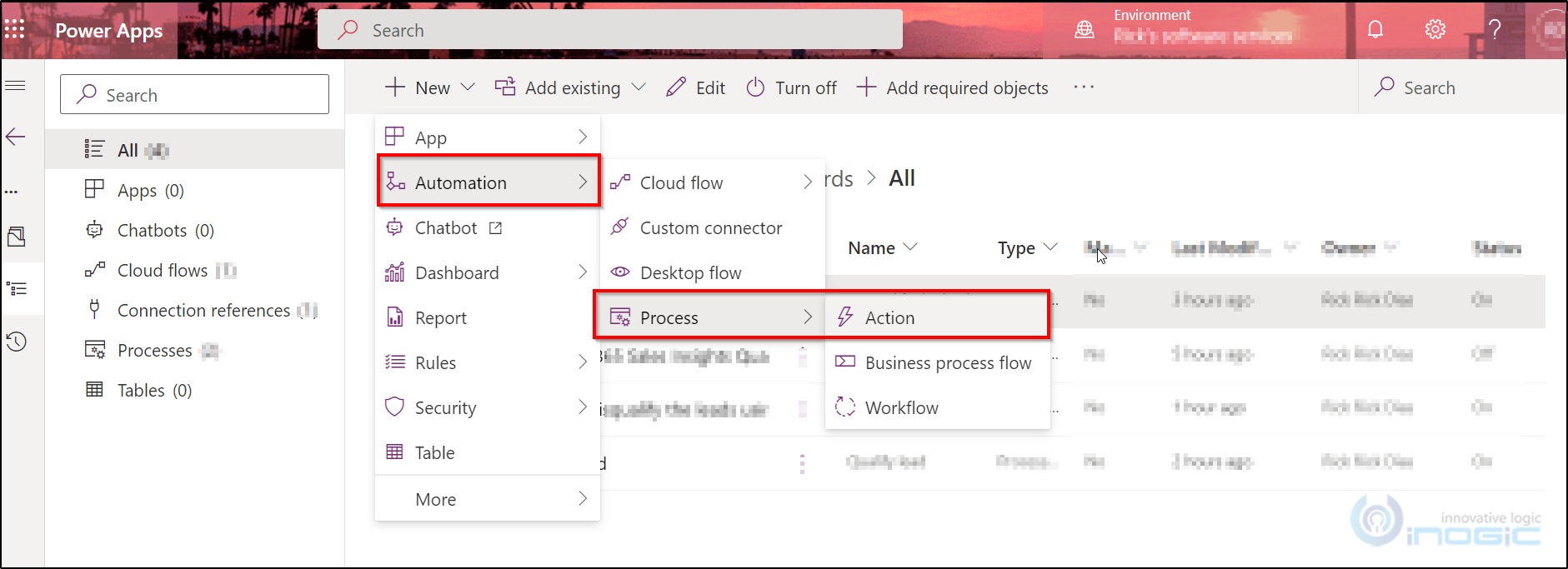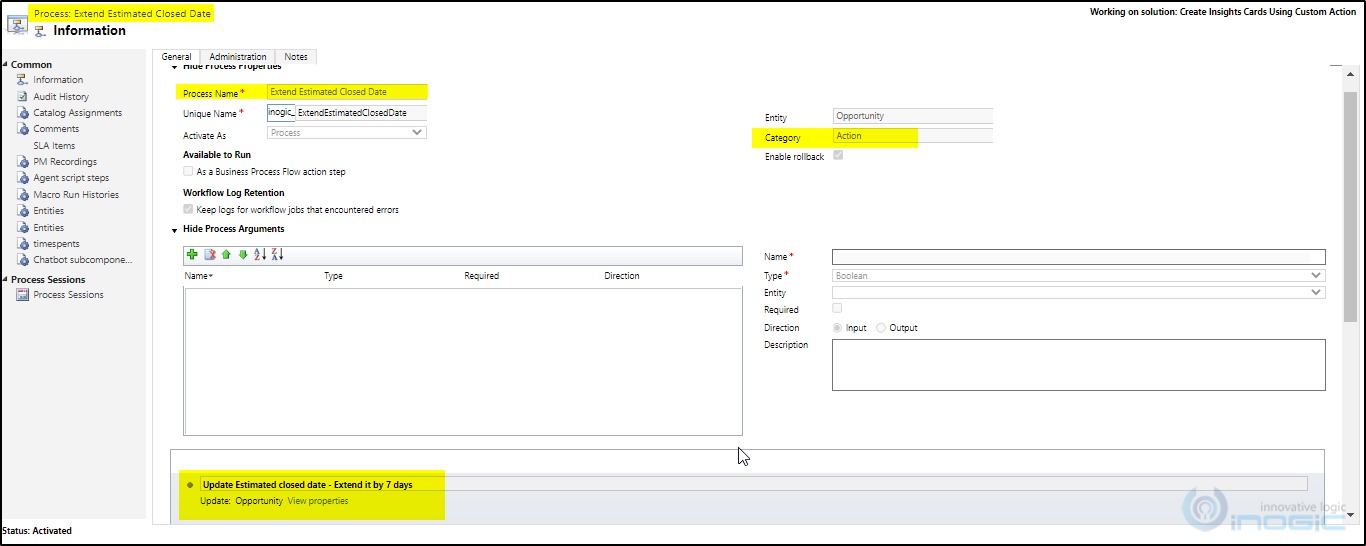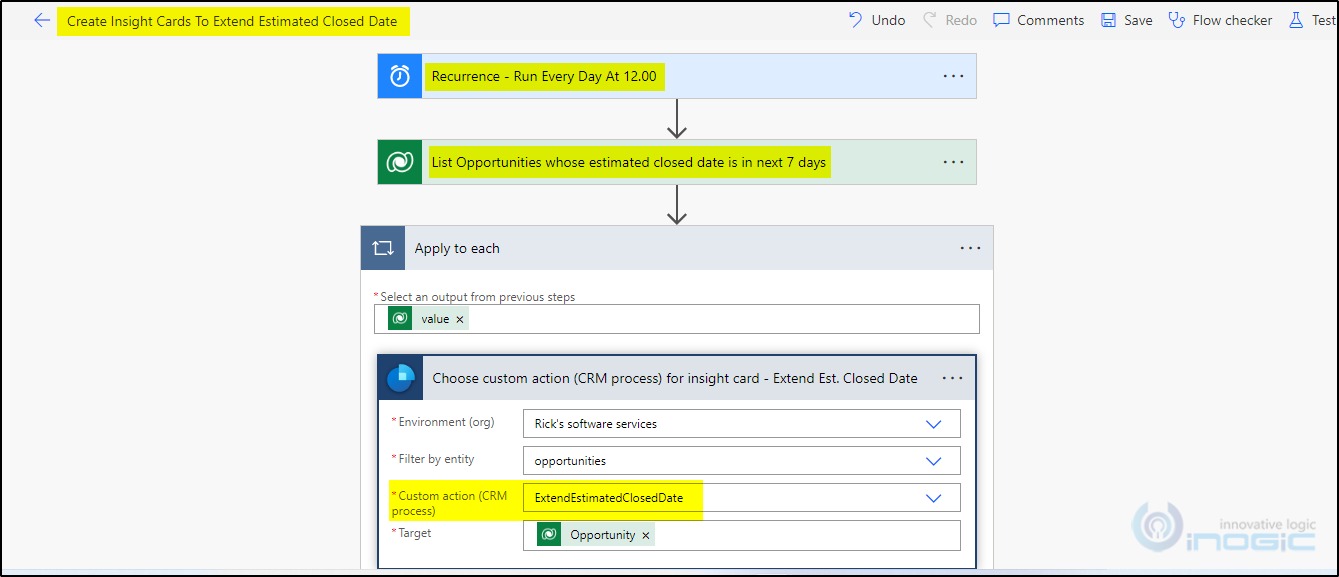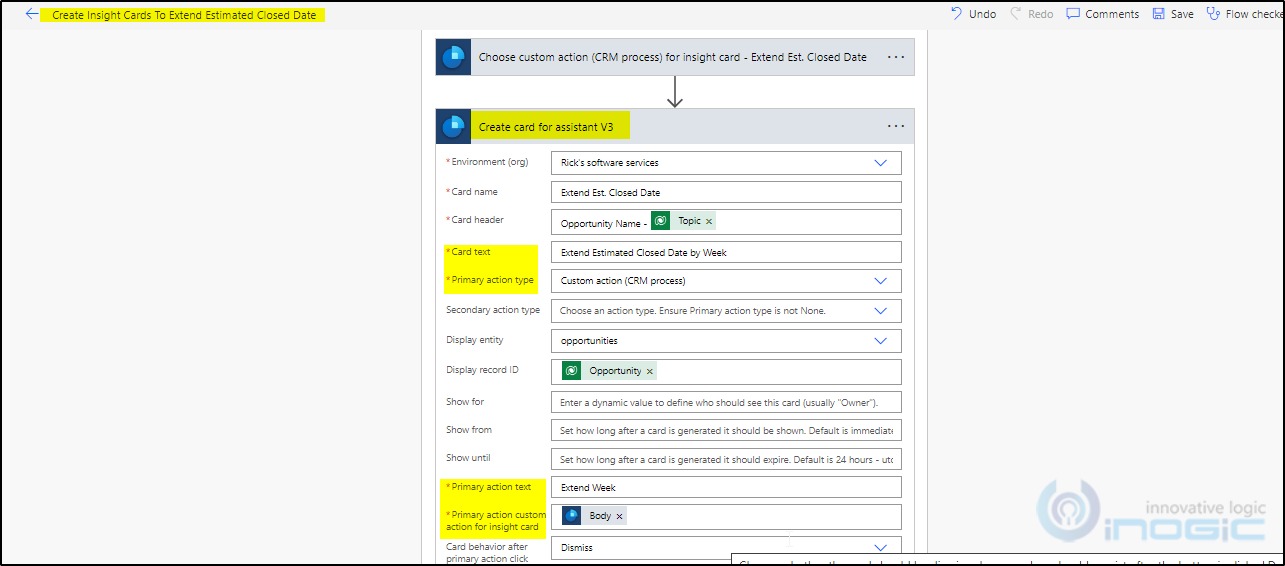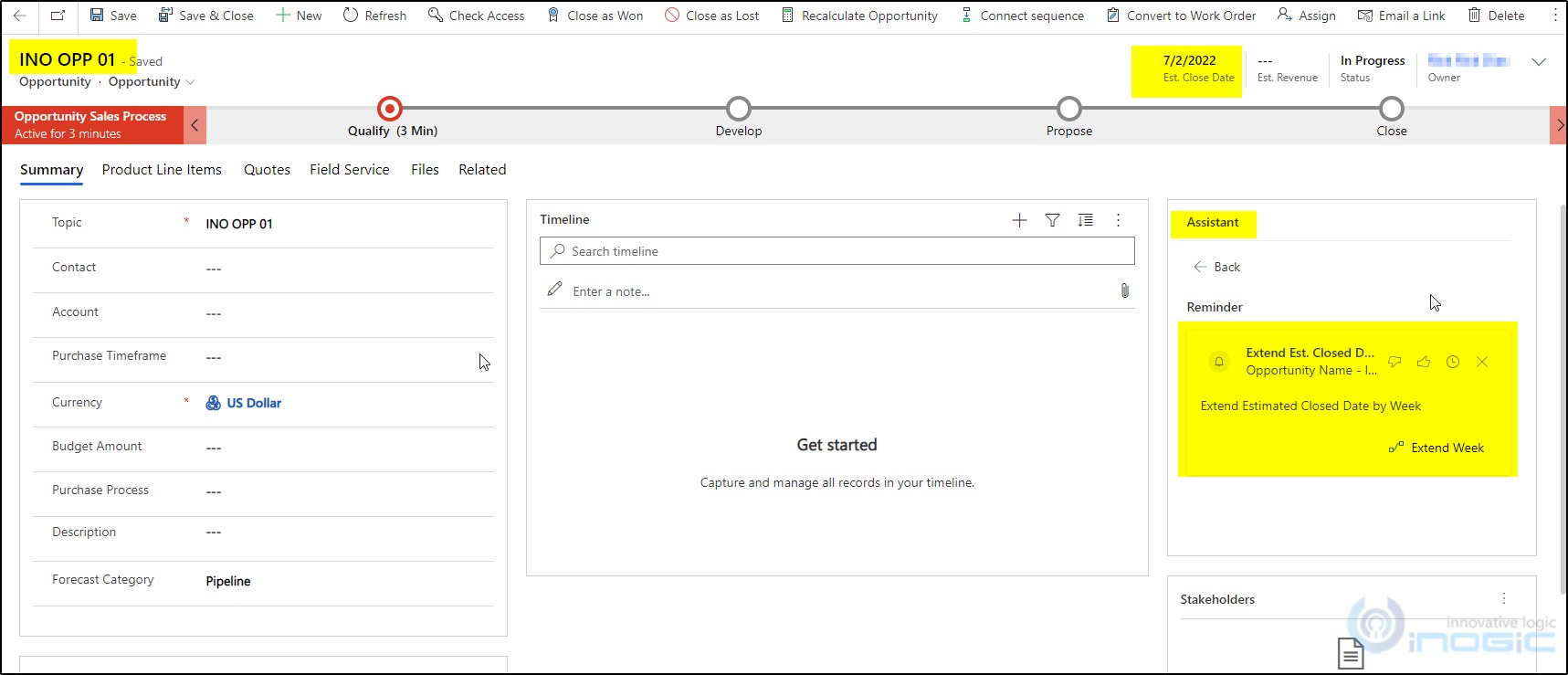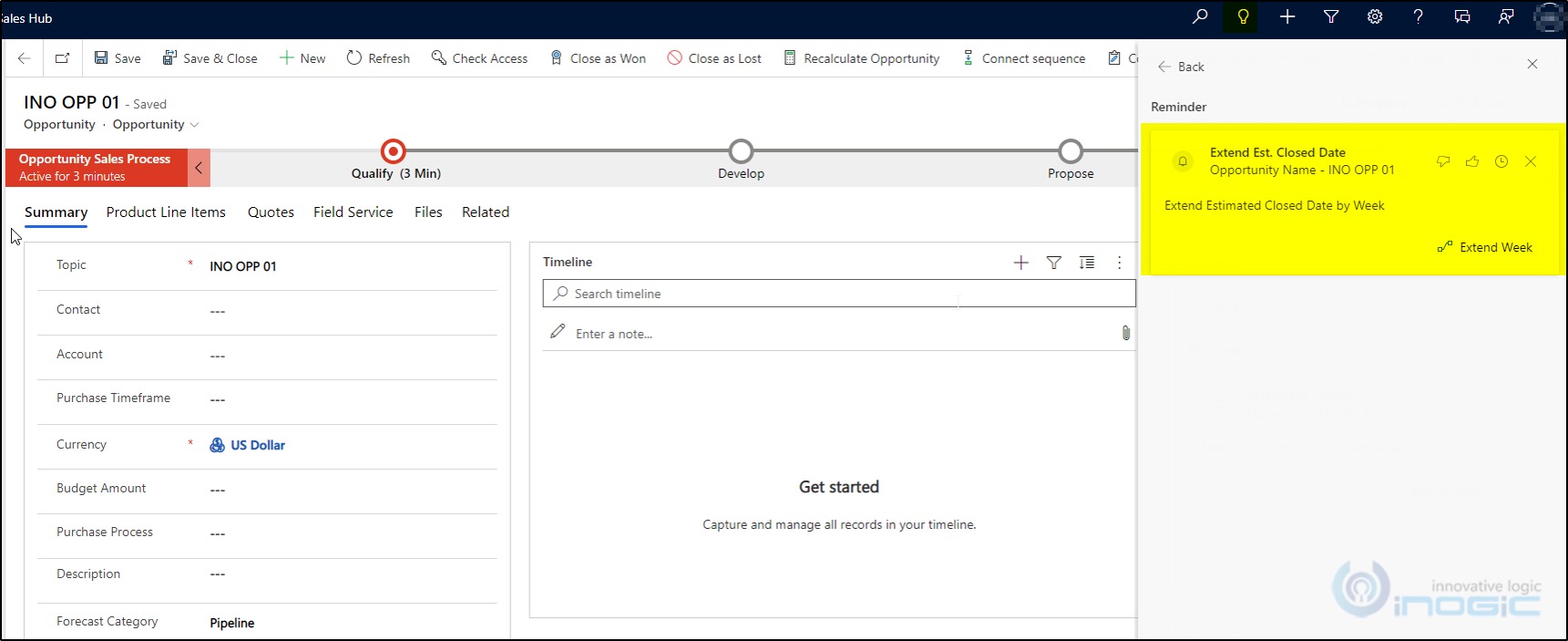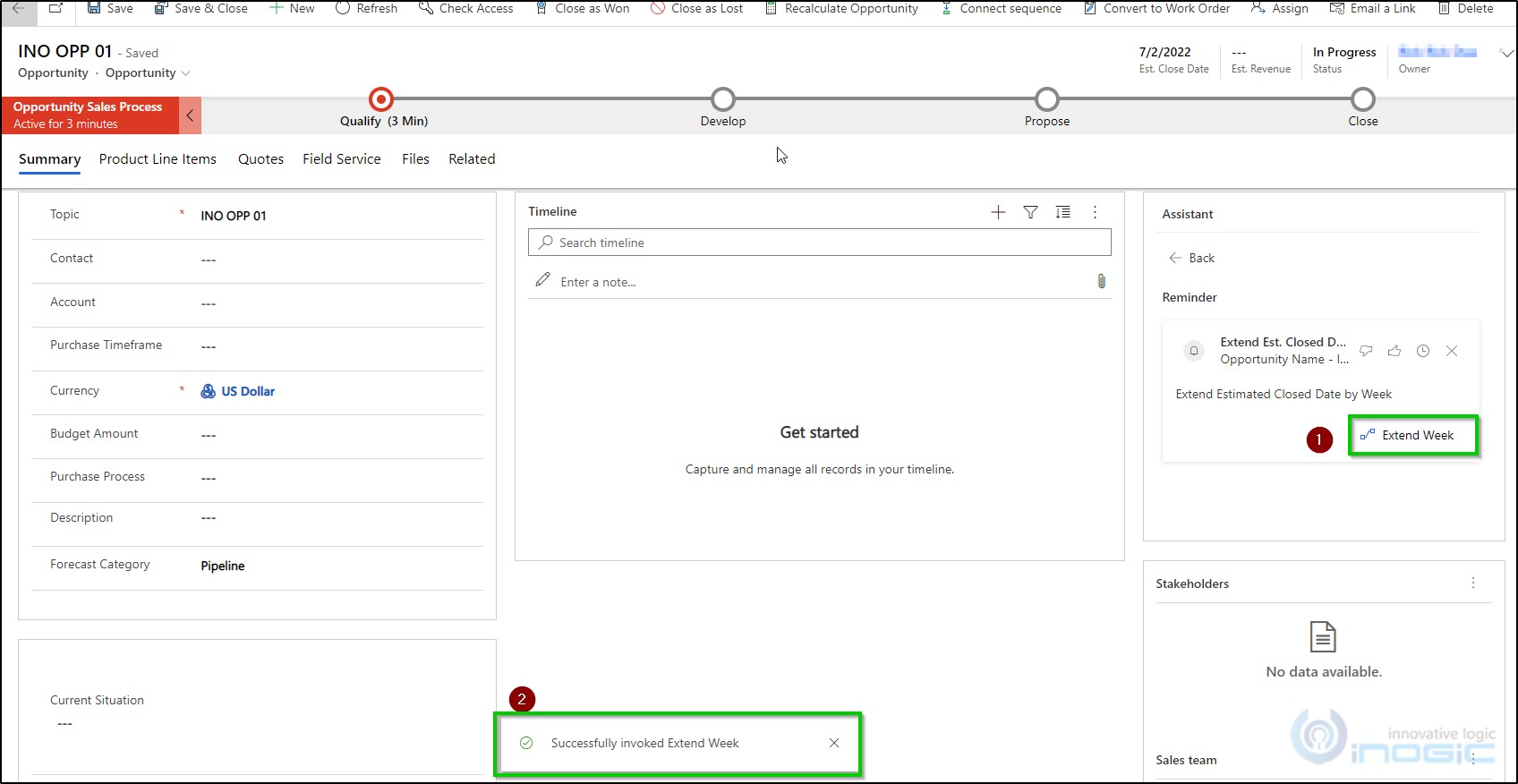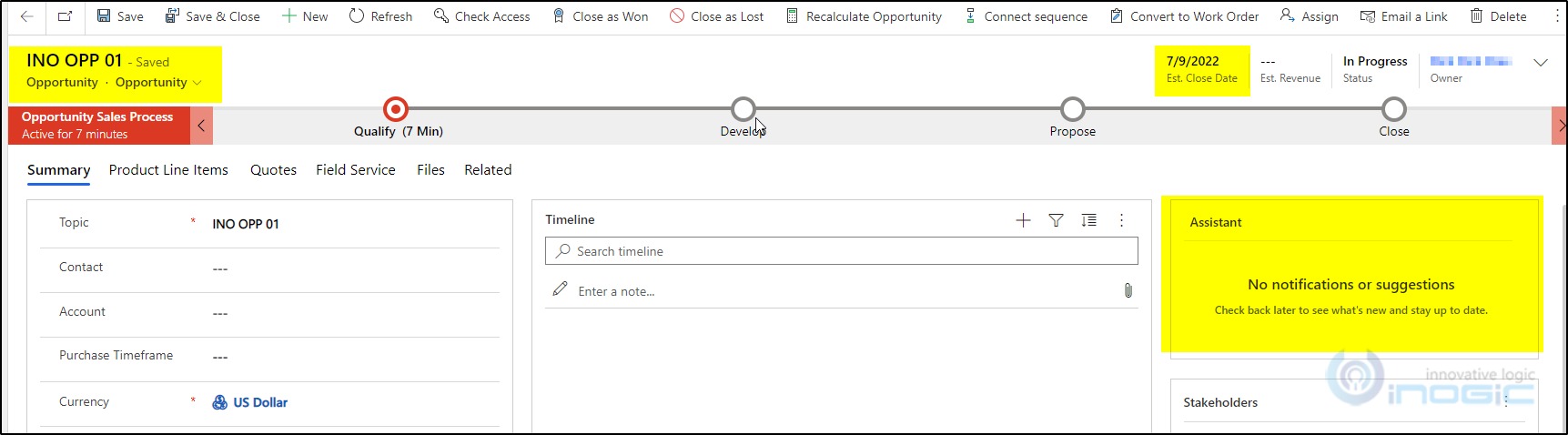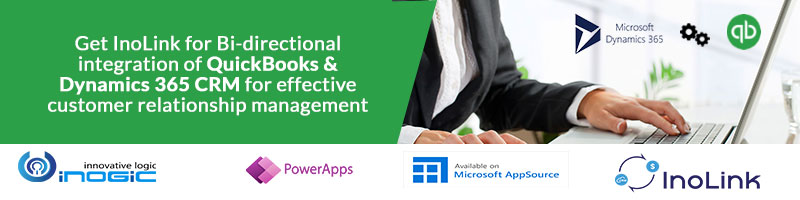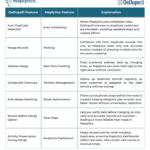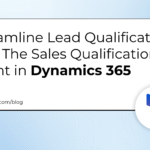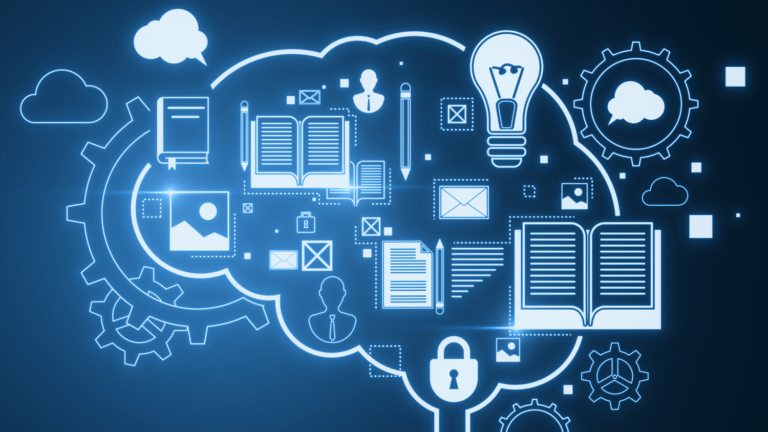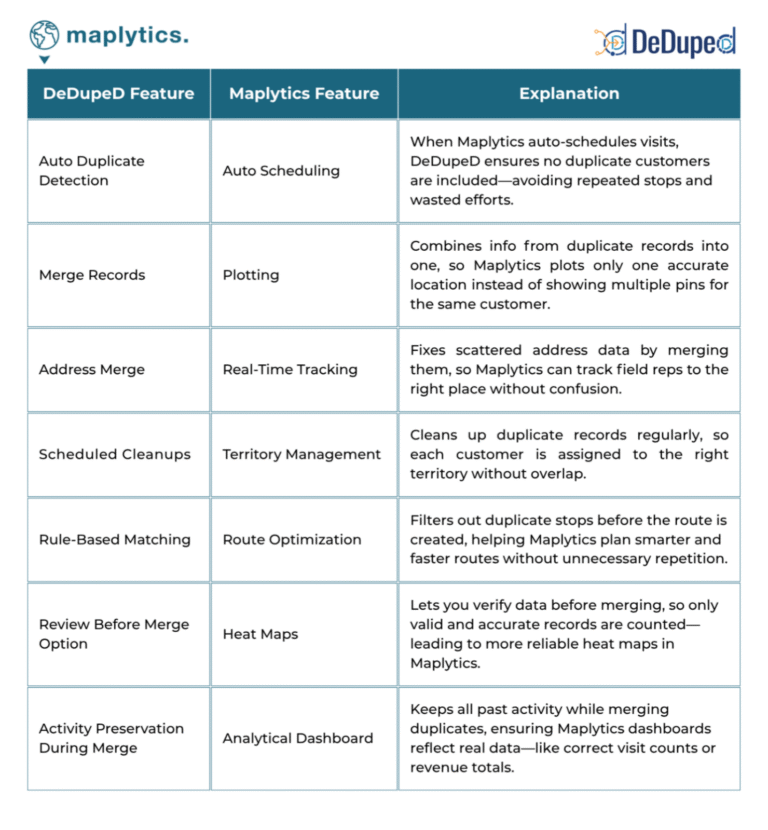Dynamics 365 Sales comes with a pre-defined set of Insight cards. These cards are divided into many categories. You can find more details with this doc. In addition to the pre-defined Insight cards, administrators can create custom insights cards using Power Automate FLOW if existing pre-defined cards don’t suit their requirements.
Insight cards will help users to keep up to date with their work in Dynamics 365 Sales, letting us know when to follow by email, attend a meeting, and much more.
To see this feature, first make sure that the Sales Insight license is enabled in the organization. If not enabled, then refer to the below screenshot.
Let us understand how to invoke custom actions using custom insight cards in an organization by considering the below use case. To know how to use custom actions using sales insight cards (assistant V3) you can refer to this doc.
Use Case:
Every day at 12.00 PM, we will check the opportunities whose estimated closed date is in the next 7 days and create an insight card for that opportunities to extend the estimated closed date by a week. The Assistant will notify the salesperson to extend the estimated closed date.
Solution:
For the use case, we have created a custom insight card using custom action that will extend the estimated closed date on opportunities.
We have a scheduled FLOW which will trigger every day at 12.00 PM, it will check the opportunities whose estimated closed date is in the next 7 days and will send a notification with the custom insight cards to extend the estimated closed date by a week, on the card, there is a button called “Extend Week” which will trigger the custom action to extend the closed date.
You can use the below steps to invoke custom actions through the Custom insights card.
Create Custom Actions in CRM to extend Estimated Closed Date by Week:
Create the custom insights card to invoke a custom action:
Navigate to the sales hub -> go to the Sales Insight setting -> in assistant studio go to Home -> then create new custom insight card.
Then implement the condition as:
Every day at 12.00 PM, logic will trigger, and it will create the cards for the opportunities whose estimated closed date is in the next 7 days to extend the estimated closed date by a week.
The whole logic implemented in Power Automate will looks as below: First, choose a custom action for the insight cards.
Then create the insight card to invoke above two custom actions, below we are configuring the card details.
Once Power Automate FLOW is triggered on every day, you can find the insight card created below place on the opportunity.
Navigate to sales –> click the Assistant icon on top of the form –> there you will find the card under Notifications.
When you expand custom card and click on “Extend Week”, it will extend the estimated closed date by week as shown below:
Here the Est. Closed date is extended by week. And once we click on button “Extend Week” card will be removed from the Assistant.
Conclusion
We can simply invoke custom actions through sales insight cards.