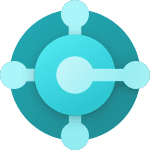Salesforce list views are a powerful reporting tool for both you and your users; as well as many out-of-the-box list views, you and your users can create custom list views to suit all requirements. There are multiple ways to view your data in list views.
In this article, we’ll explore the Salesforce Kanban view – the benefits and the considerations, as well as how to create a Kanban board your users will love!
What Is Salesforce Kanban?
Salesforce Kanban is a type of list view that gives a visual summary of your data, enabling users to keep things moving by dragging and dropping records as they move through your business processes.
A classic use case for the Kanban view in Salesforce is with Opportunities, as you can see the count and sum of Opportunities per stage, and move records through the sales process.
Users can also click on the Details icon to reveal Key Fields and Guidance. Key Fields are available for inline editing from the Kanban. The Opportunity Kanban view will also provide tips on how to keep a deal moving forward.
Salesforce Kanban view is available for custom objects and most standard objects. There are some exceptions, including tasks.
You can choose what field records are grouped and summarized by. For example, you might group Accounts by type and summarize by annual revenue.
How Do I Create a Kanban Board in Salesforce?
- With your list view selected, click Kanban from the Display As dropdown menu. Note that Record Types will be displayed on different tabs.
- Move a record to the next column by dragging the card.
- Opportunity Kanban View will display alerts that include tips on how to keep the deal moving forward.

- Select the gear icon, followed by Kanban Settings, to change the grouping e.g. group by Stage and the summarized field e.g. Amount.

- Click the Details/Hide Details icon to see additional information such as Guidance and Key Fields – Key Fields are available for inline editing.
Considerations for Salesforce Kanban
Records will be separated based on Record Type – each Record Type will have its own Kanban tab.

Salesforce customers using Unlimited Edition can also highlight any Opportunity changes to the Amount and Close date using Recent Changes.
This feature must be enabled in Opportunity Settings, and can be used in the standard Table view as well.
For a full list of considerations and limitations, check out Considerations and Guidelines for Administering Kanban.
Summary
Salesforce Kanban view is a very useful productivity tool. It enables users to visualize record progress through business processes, and speeds up record editing via the use of drag-and-drop functionality.
It’s also worth noting that Salesforce Kanban is a topic that will appear on the Salesforce Administrator, Salesforce Platform App Builder, and Salesforce Business Analyst certification exams. You can check out our practice exams below:
For the Business Analyst exam, in particular, you will be expected to know the differences between Kanban and Scrum.