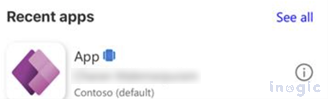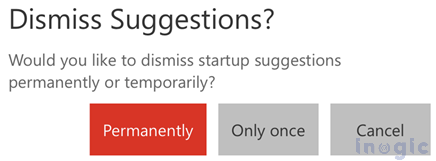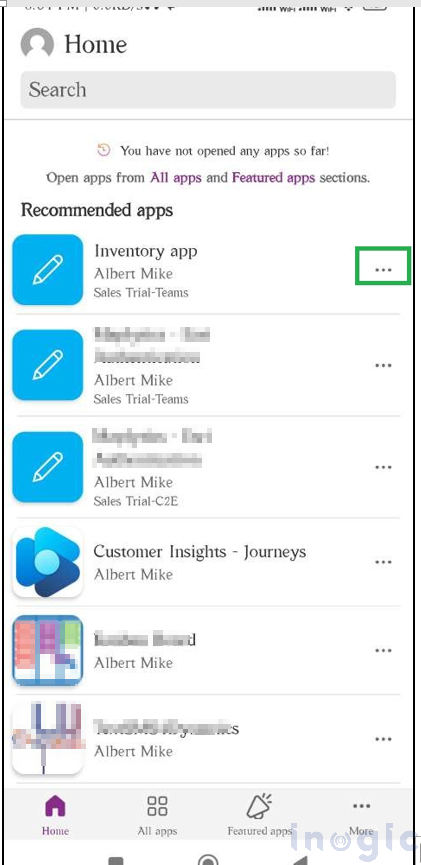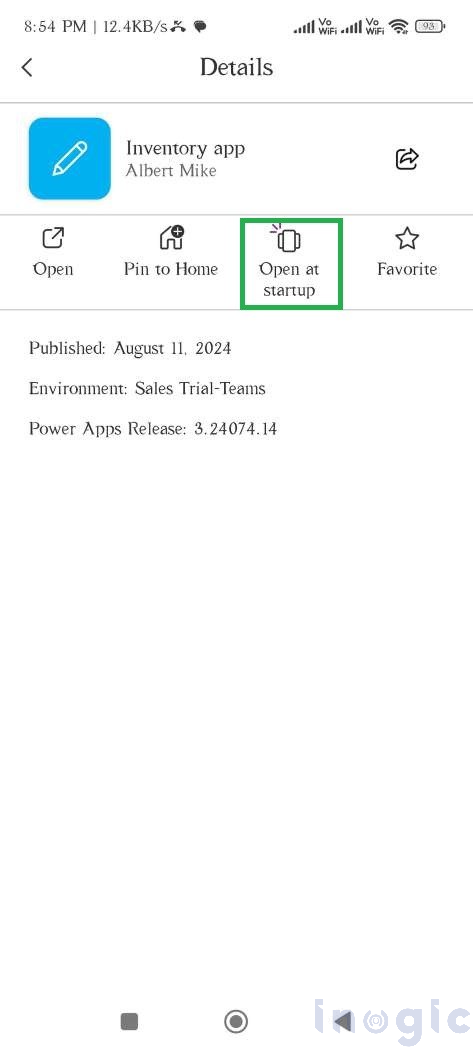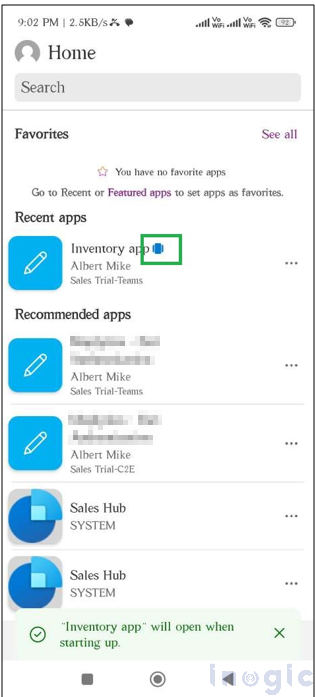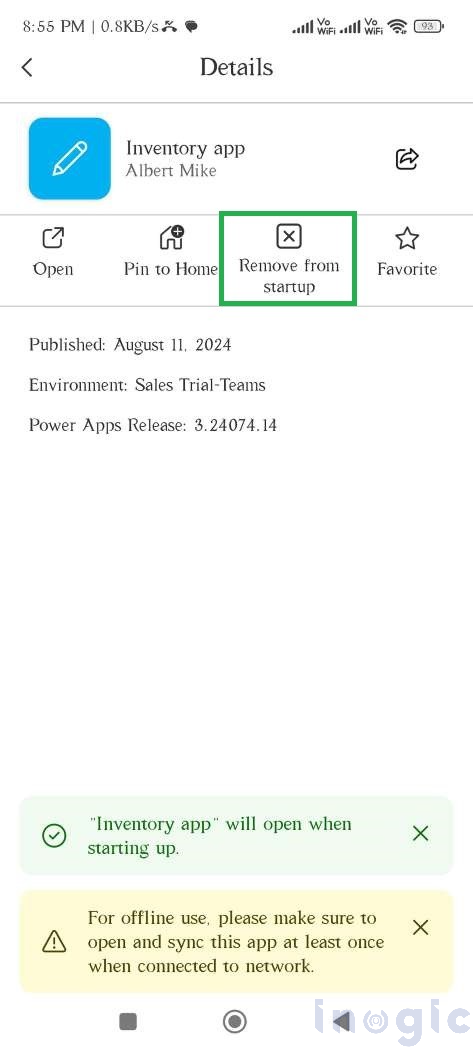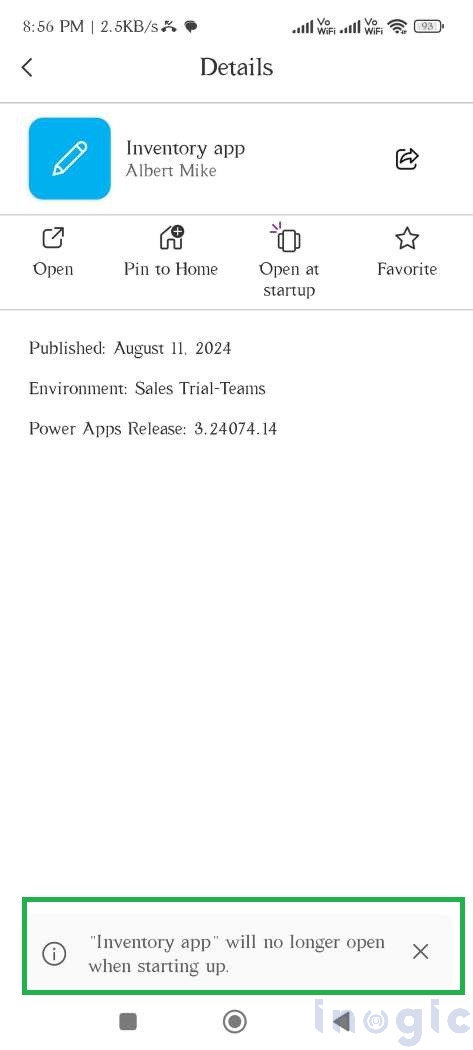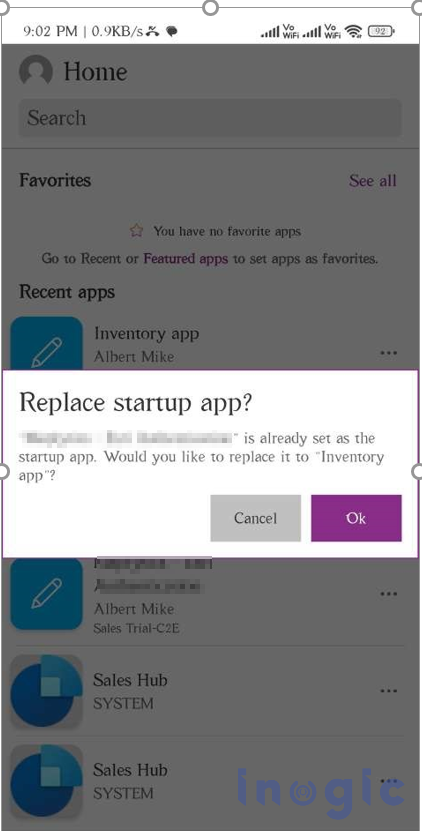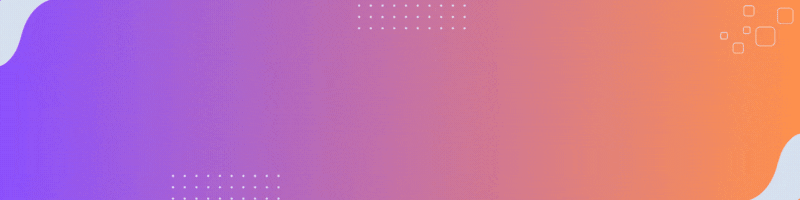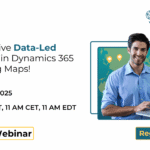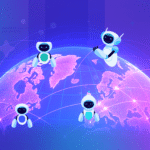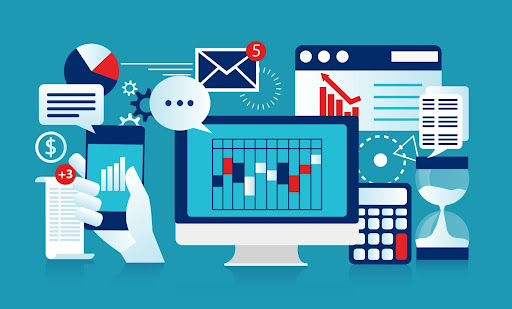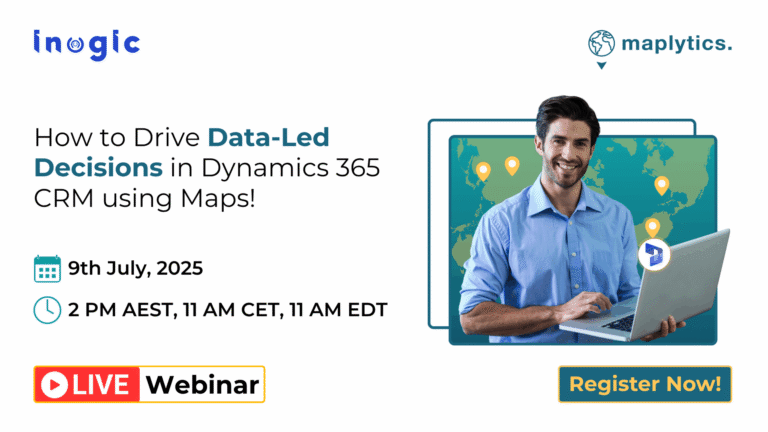As a business professional working in CRM, I constantly had to visit and use various apps, which was annoying. I frequently had to wait a while to open that app because of network contention. However, I was able to designate my app as the startup app after discovering this function. Now this feature there is no need to wait for the start page to load because I can skip it which improves efficiency and requires fewer clicks to open the app.
Setup a start-up app from suggestions:
A suggestion will show up at the top of the home page when a user closes an app after they have been using it for seven days.
View the start-up app suggestions: Users may encounter an in-app prompt requesting them to launch the app as a Power Apps mobile start-up app.
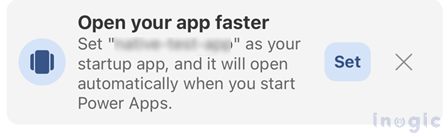
Set the start-up app:
To configure the application as the startup program, click on “Set.” A confirmation message will appear, indicating that the application has been successfully designated as the startup app.
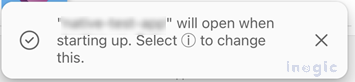
Confirm success with the start-up icon:
An icon appears beside the app title on the home screen, indicating that the app has been successfully configured as the startup app.
If suggestion dismissed:
Users are asked if they want to continue receiving the suggestions when they close the recommendation. The suggestion dialogue will close if you tap outside of it or select the cancel option.
Set Up the startup app from the details page:
The procedures listed below must be followed to set up your application as a startup:
Once the application has been chosen, click the information icon:
Then click on Open at startup.
An app icon will appear next to the one selected as the launch app.
The program you left running at startup will automatically launch again when you press the power apps icon.or importing the other program straight as a starting app.
You can use this button to add an additional application to be launched at startup:
An app that has been set as the startup app must first be opened by the user to be removed; after that, clicking the “remove from startup” will do the trick.
The user will receive a notification at the bottom of the interface indicating the removal of the startup application.
The above highlighted message will appear because you can only have one application open at startup.
The user can add a new app to start as the startup app by launching the desired app again. A notice will appear, and by selecting “OK,” the user can replace the current app with the startup app.
Limitations:
It applies only to applications that are driven by models and canvas.
Only compatible with iOS and Android smartphones.
There is just one app that users can designate as their launch app.
A startup app can only be set by end users.When you use an application every day and leave it as your home application, there are a lot of advantages.
Conclusion:
When it comes to creating applications, all of us know what users want to see—quick loading times, efficiency, and minimal clicks required to access the program—all of which increase productivity by reducing waiting times.