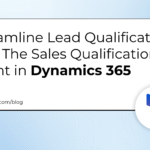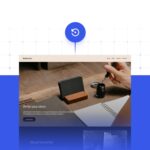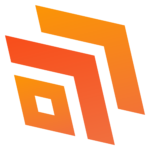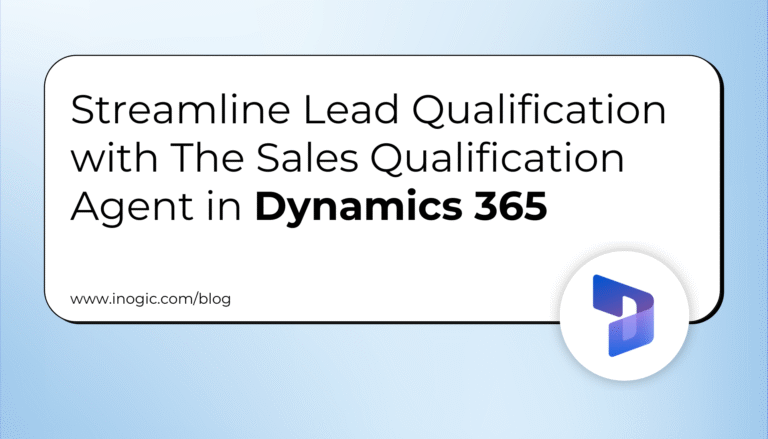Posted By Malla Reddy Gurram on 1 May 2023 in Dyn365CE
Hello Everyone,
Today i am going to share how to set custom expiration session in Dynamics 365 Model Driven Apps.
Lets gets started.
Suppose you have organisation request that to set timeout expectation when a Dynamics 365 Model Driven App page idle for more than 60 minutes, then you want to display a custom session expiration page on the web page.
Note: Session Maximum session length should between 60min to 1440min,
How long before the session expires do you want to show a timeout warning: its should be less than maximum session expiration.
Open the environment that you want to set the custom session epiration restrictions.
Click on the Settings and then enlarge the Products pane, click on the Privacy + Security.
Configure custom timeout session see below screenshot

Enter maximum session length : 60 min
How long before the session expires do you want to show a timeout warning : 20.
Note: notification for the session expiry should be minimum of 20 minutes.
Finally save…
Source link
More About This Author
Malla Reddy Gurram