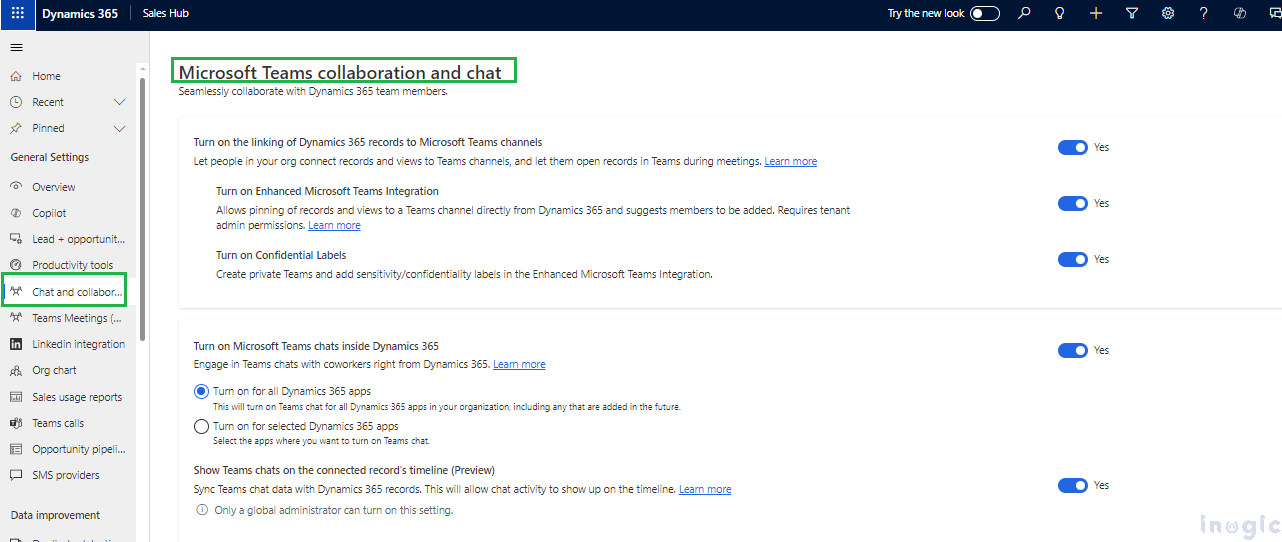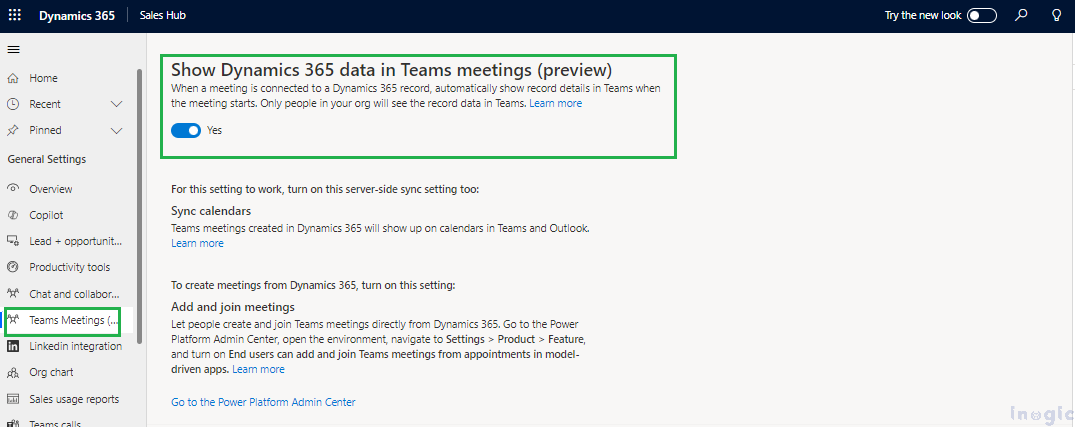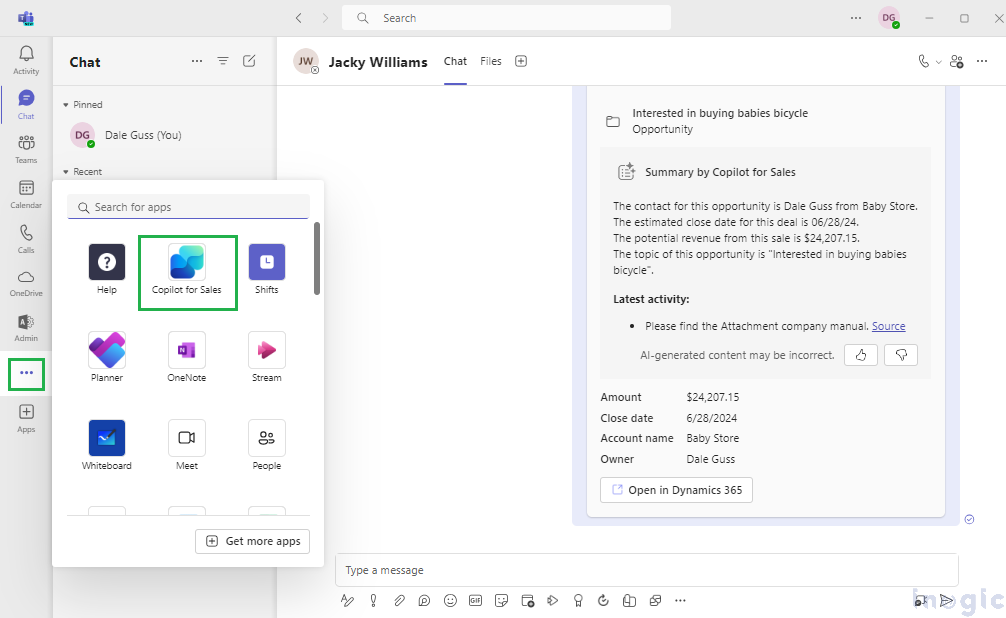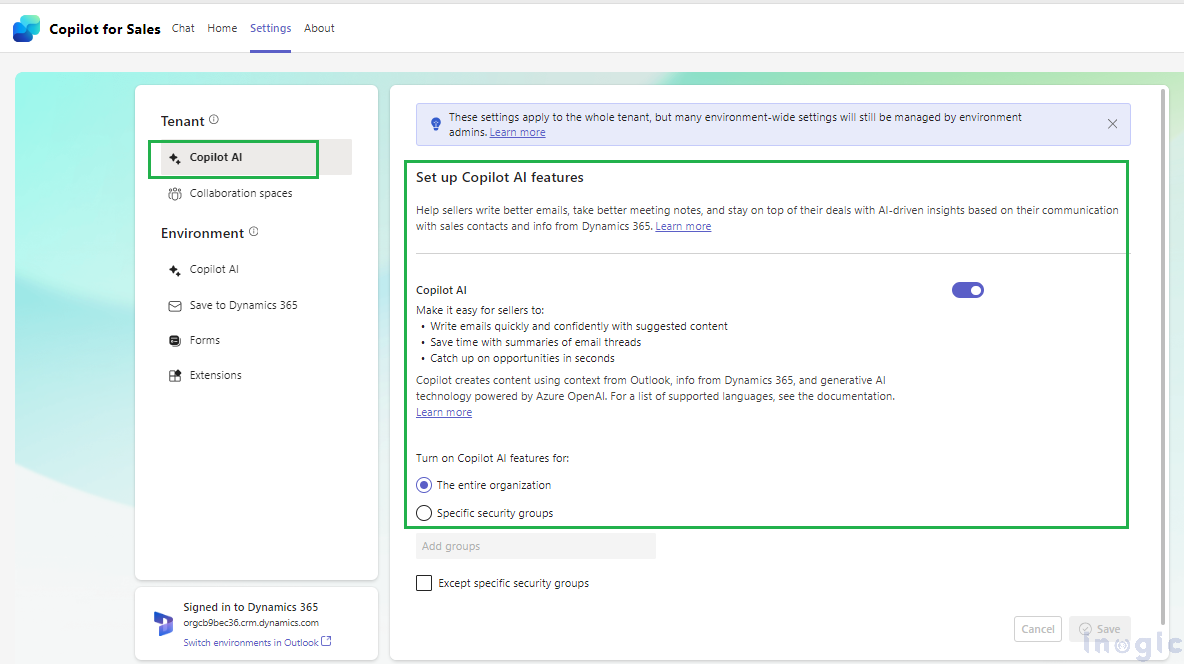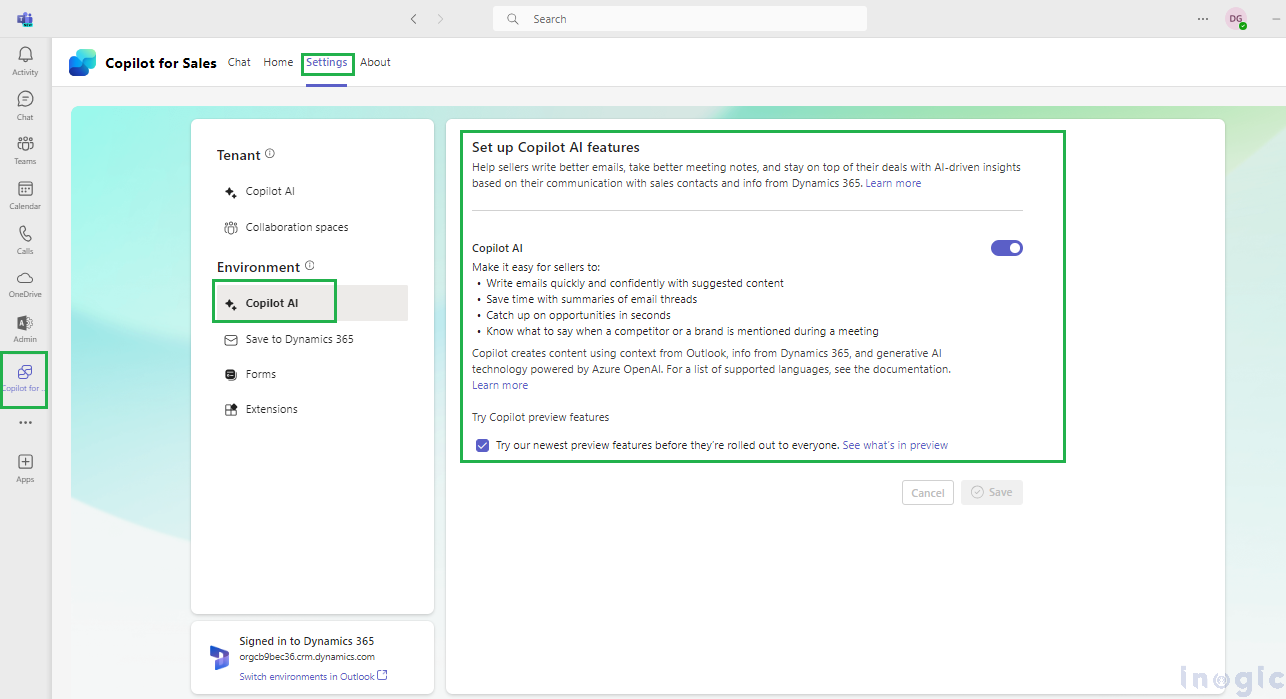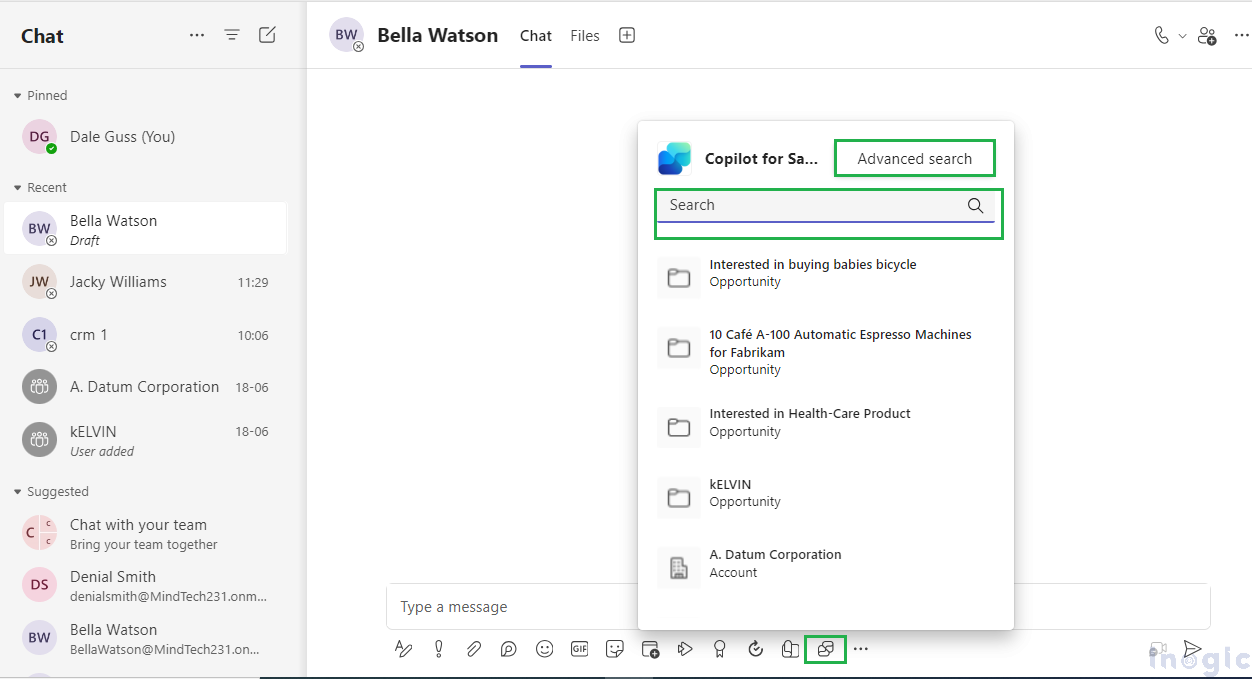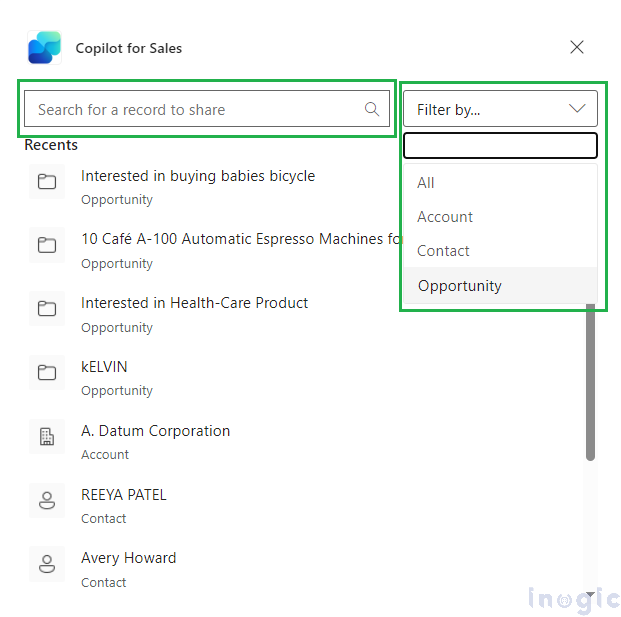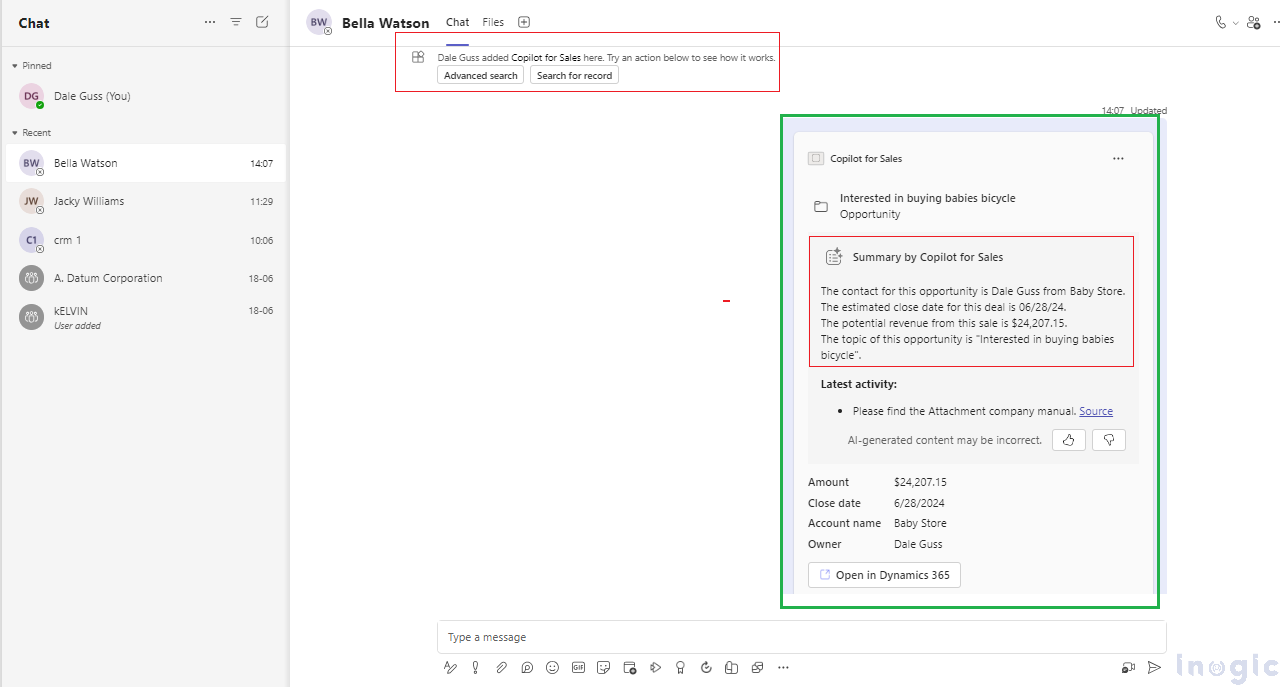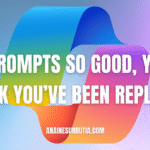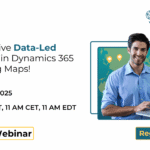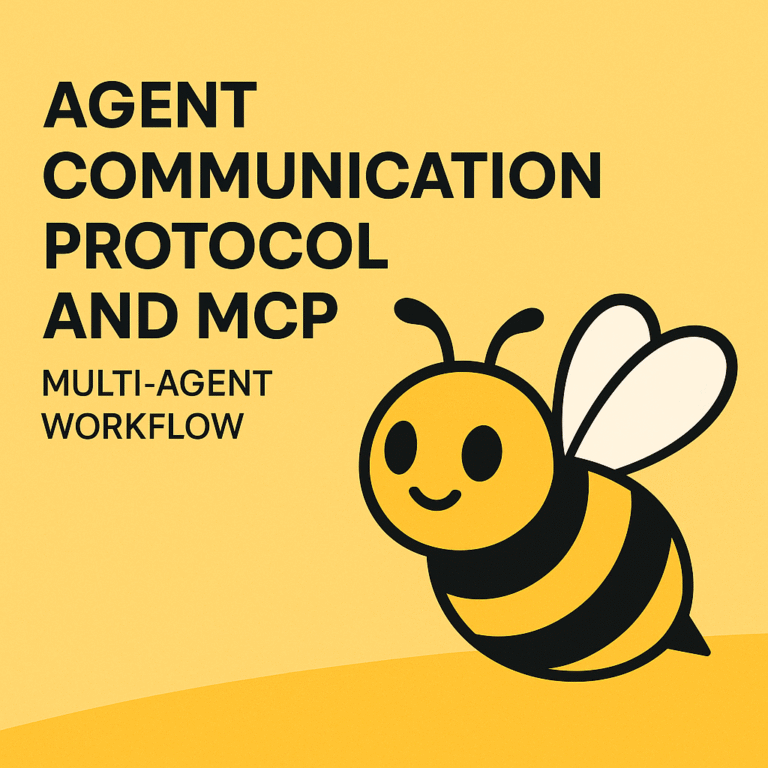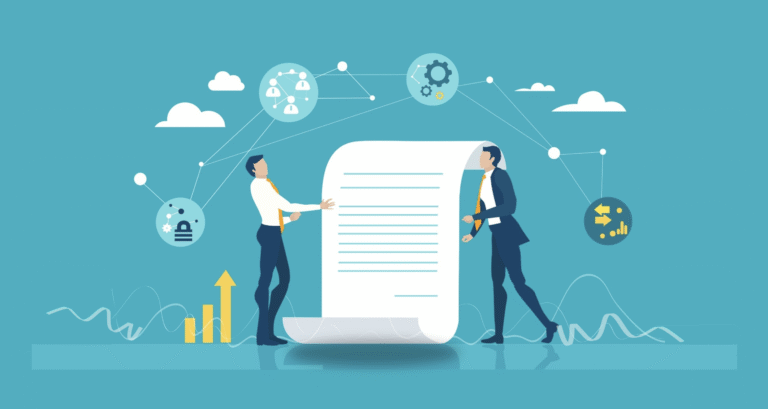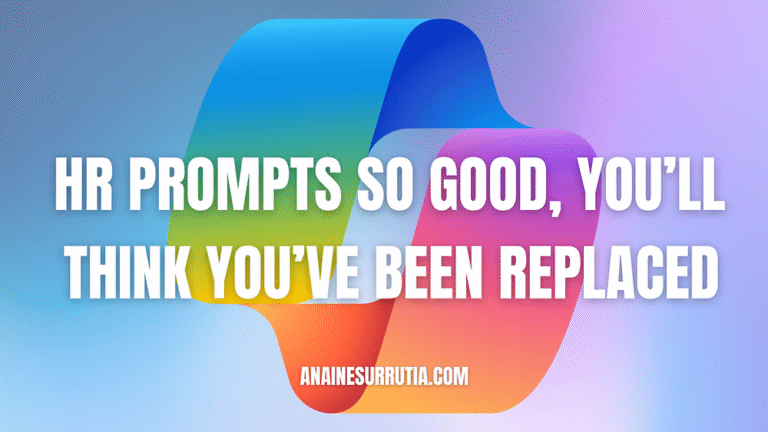In today’s fast-paced business environment, leveraging technology to streamline processes and enhance efficiency is crucial. One such tool revolutionizing how sales teams operate is the Co-Pilot feature in Dynamics 365 CRM. Think of it as having a personal assistant integrated into your CRM system, providing real-time guidance and support as you work. Let’s explore how this powerful feature can transform your sales operations.
Co-Pilot in Dynamics 365 CRM acts like an intelligent assistant, offering helpful tips and suggestions as you navigate through your tasks. Whether you are entering data, managing records, or looking for specific information, Co-Pilot is there to make your job easier and more efficient. Plus, it’s customizable to meet your company’s unique needs, ensuring that you get the most relevant support.
Real-Life Application: A Sales Scenario:
Imagine you are a salesperson who has just landed a significant lead that could be a game-changer for your company. This lead is swiftly converted into an opportunity, and corresponding account and contact records are automatically created in the CRM. However, your sales manager needs regular updates on this high-stakes lead, and they prefer to receive these updates via Microsoft Teams. Here’s where Co-Pilot comes into play, making the entire process seamless and efficient.
Simplifies the Process:
Generating Summaries:
Co-Pilot can automatically generate detailed summaries of your opportunities, which can then be shared with your sales manager. This feature is handy for keeping everyone in the loop without manually compiling updates.
Integration with Teams:
Ensure the salesperson has a Teams license to take advantage of this functionality. Once set up, they can easily share updates and summaries directly within Teams, keeping communication streamlined and accessible.
Enable Microsoft Teams collaboration and chat settings:
To complete the steps in the Sales Hub:
Navigate to the site map and from the App Settings area there, select Chat and Collaborate.
Once the salesperson is on the Microsoft Teams Collaboration and Chat page, enable the below settings.
Enable the linking of Dynamics 365 records to Microsoft Teams channels
Enable Enhanced Microsoft Teams Integration
Enable Confidential Labels
Enable Microsoft Teams chats within Dynamics 365.
Show Team chats on the connected record’s timeline (Preview)
Navigate to the site map and from the App Settings area there, select Teams Meetings.
Enable Show Dynamics 365 data in Teams Meetings (Preview).
Note: This above Setting is currently in Preview.
Now, set up the Co-pilot AI feature on Microsoft Teams:
To create the summary, need to enable the below settings.
Navigate to sitemap from three dots and select co-pilot for sales.
Manage Copilot AI Features as a Tenant Administrator:
Navigate to the administrator settings for Copilot for Sales.
Go to the Tenant section and choose Copilot.
Activate Copilot settings.
Authorize Data Movement (if prompted):
If asked about moving data beyond your region, select “Allow moving data outside our”
Decide who can utilize Copilot AI features
Everyone in the organization: This enables Copilot AI features for all users across all environments.
Specific security groups: This grants access only to selected security groups using Copilot AI features. Find and select the desired security groups.
Exclude specific security groups: This blocks selected security groups from using Copilot AI features. Locate and select the security groups you wish to exclude.
How to Enable Copilot AI Features as a CRM Administrator:
Navigate to the administrator settings for Copilot for Sales.
Navigate to the Environment section and choose Copilot.
Turn on Copilot.
Agree to Data Movement (if asked):
Select “Allow data to be moved outside the usual limits.”
Activate Additional Features:
Real-time sales tips: Check the box for “Display tips about competitors and brands.”
Preview New Features:
Opt-in to “Test our latest preview features before they’re released to everyone.”
These features are disabled by default and allow salespeople to try new functions before they are broadly available.
Save your changes: Click on Save.
Again back to Microsoft Teams on manager chats that is Bella Watson, to him salesperson needs to send the Opportunity.
Step-by-Step Process to Use Co-Pilot for Sales:
Step 1: Checking Opportunity Status
The sales manager is interested in the status of a specific opportunity, such as a client interested in buying a baby’s bicycle.
To share this information:
Navigate to Teams and look for the Co-Pilot for Sales icon (At button of chats).
Step 2: Selecting Records
After clicking on that Icon, A pop-up window will appear where the salesperson can search for the specific opportunity that they want to share.
If a salesperson wishes to filter with specific records of Opportunity salesperson can get by clicking on the “Advanced Filter”.
Step 3: Advanced Filtering
In the Advanced Filter window, select the type of records the salesperson wants to view, such as opportunities.
This allows salespersons to narrow down to the exact records that they need, ensuring the salesperson shares the most relevant information.
Step 4: Generating and Sharing the Summary
After selecting the opportunity to sales manager teams chat then, Co-Pilot will generate a comprehensive summary.
This summary includes all crucial details about the opportunity, then sent to your sales manager via Teams.
Step 5: Reviewing the Summary
The Sales manager can review the summary directly in Teams, which includes key details like the client’s interest in buying baby bicycles.
Note: In a similar way you can generate AI summaries for Accounts and Contacts.
Conclusion:
Integrating Co-Pilot into your Dynamics 365 CRM workflow can significantly enhance productivity and communication within your sales team. Grasp this technology to streamline your sales forms and keep your teammates ahead of the bend.
Experience the power of Dynamics 365 and Power Platform with Copilot!
Experience the power of Dynamics 365 and Power Platform with Copilot!
Stay ahead with the latest updates in Copilot, integrating Microsoft Copilot into your developments. Connect with us at crm@inogic.com for personalized AI-enabled solutions tailored to your business needs.