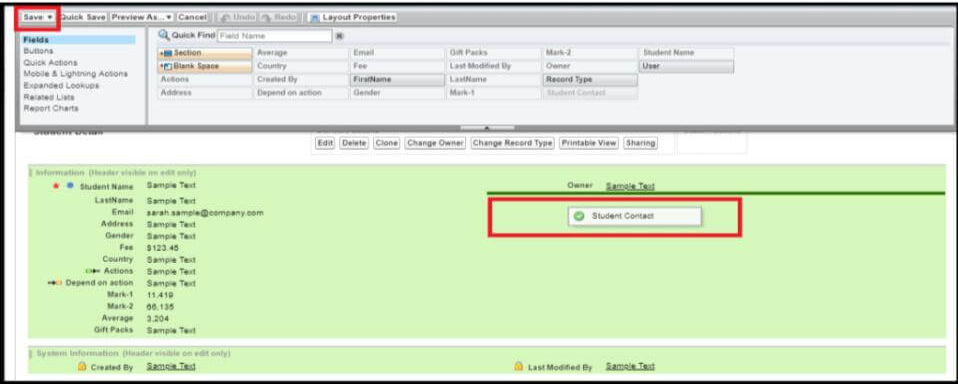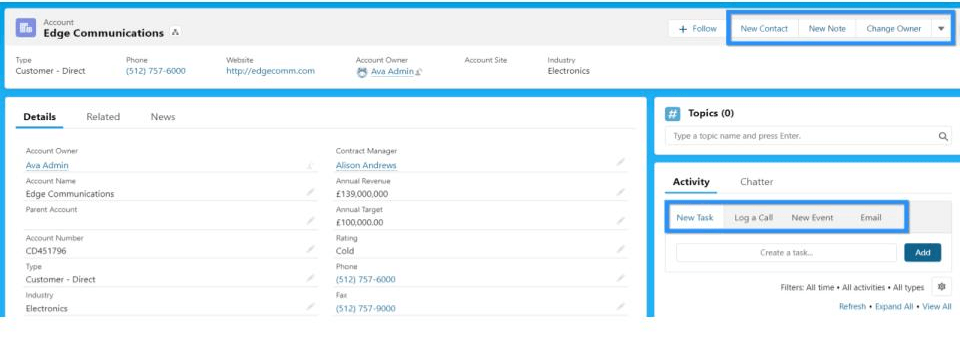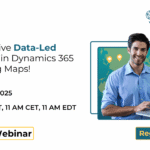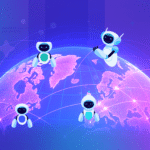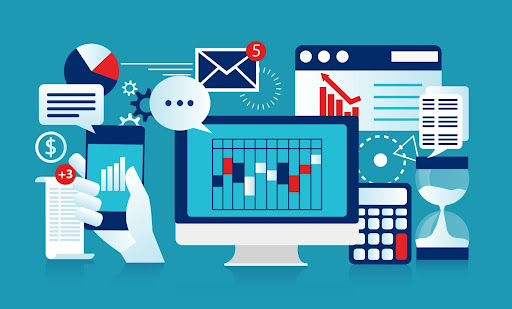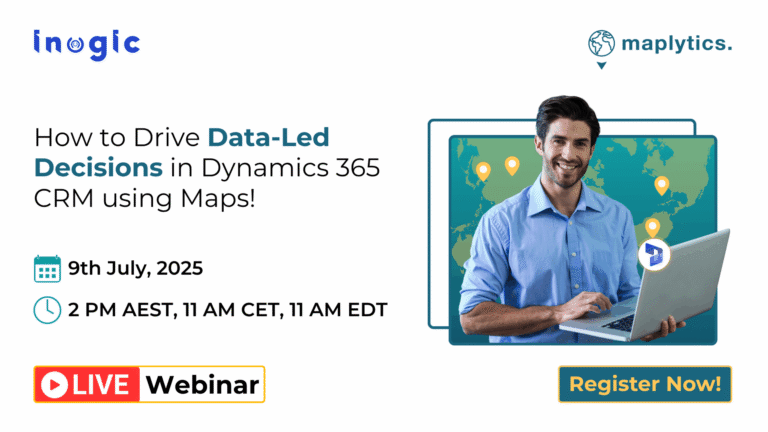In Salesforce, Page Layout is used to customize the page of an object record. It controls the layout of an object.
It defines which fields the user can view and edit while entering the data in Objects.
On object record pages, page layouts determine how buttons, fields, Visualforce, custom links, and related lists are arranged and displayed.
The following actions can be performed using Page Layout:
- Control which fields, lists of related records, and custom links users see.
- We can customize the order that the fields that appear on the Record pages.
- Control where blank spaces appear between fields.
- Control which buttons and actions are included, such as ‘Edit’, ‘Clone’ or ‘Delete’, and in which order.
- They also help us to determine which fields are visible, read-only and required.
- We can control which standard and custom buttons appear on records and related lists.
- Control which quick actions appear on the page.
Don’t forget to check out: What are Custom Page Layout in Salesforce?
How to access Page Layout in Salesforce?
Step 1 – Go to the setup menu and select the object for which you want to customize the page layout from the object manager.
Step 2 – Click the Page layout from the left menu.
Step 3 – Click on the Edit button.
Step 4 – Customize the fields in the Record pages.
Step 5 – Click Save.
Page Layout Sections
You can create sections for fields. This can make navigation easier for users and, if collapsible sections are enabled, the sections can then be expanded/collapsed.
When you create or edit a section, you can determine if the header is visible:
You can also define the number of columns, choosing from 1-column or 2-column and the tab-key order.
Click on the wrench icon to edit the section.
Field Options
Fields can be dragged and dropped, on and off the page layout.
Drag and drop required fields to the layout, as shown in the below picture.
Once a field has been added, click on the wrench to set field properties. From here, you can choose to make a field ‘Read-Only’ or ‘Required’ at the page layout level.
![]() Check out another amazing blog by Sejal here: Learn All About Objects and Fields in Salesforce | Salesforce Developer Guide
Check out another amazing blog by Sejal here: Learn All About Objects and Fields in Salesforce | Salesforce Developer Guide
Related Lists on Page Layouts
Related lists can be added and removed from the page layout. Additionally, you can control the related list properties, including which columns and buttons are displayed. This is really important to ensure you display enough information on a related list to make it useful to your users!
Actions
You can control which actions are available, and in what order, via ‘Mobile & Lightning Actions’.
Following are the actions that appear at the top, right of a record e.g. Edit, Delete, Clone, and also on the Activity Timeline.