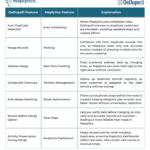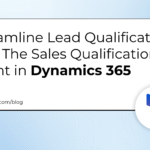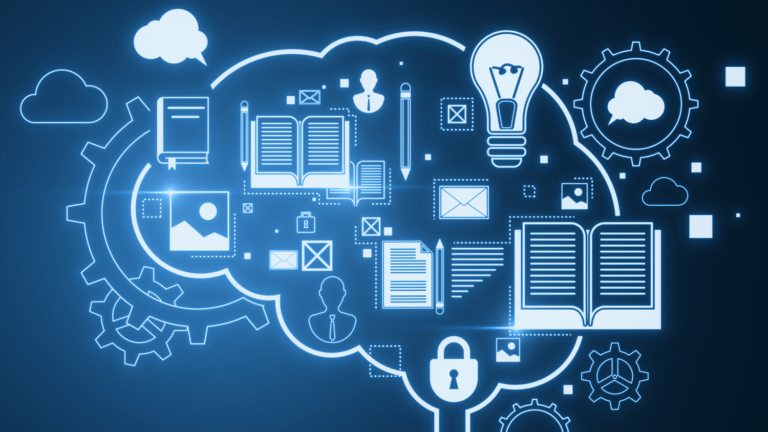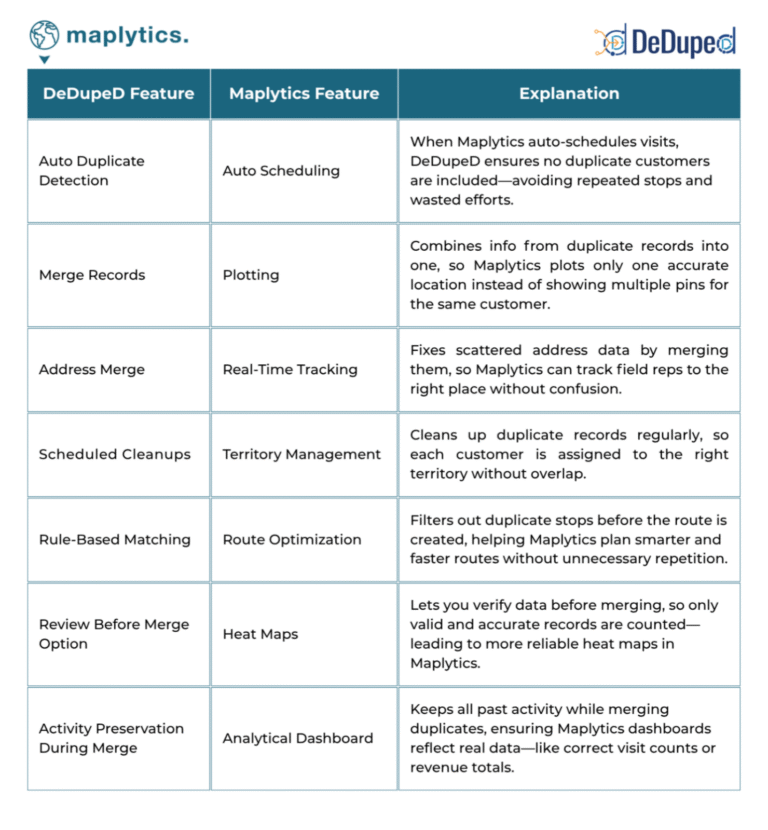Posted By Pieter Veenstra on 21 Oct 2022 in ModernWorkplace
This feature “Format data by examples” will kill one of my most popular posts! How to format dates using formatDateTime.
Using the Format data by example
Although this feature is easy to use, it is worth writing a quick blog post about this.
You can find this new feature in the expression editor. It has even been given a blue icon to jump out at you.

Just click on it and then you will see a pane sliding in where you can supply an exmple input value. In my case I put the current date and time in there as it is returned by the UTCNow function or any other date field in Power Automate.
Then you select the format that you want from a dropdown and Power Automate will do the rest for you!

Well that was easy!
Ok, that was the obvious formatting option.
But how about the following example. splitting an email address and taking different parts of it.

When you select my first name you will be given an expression to split and take the first element.

Ok, this new feature may not help the seasoned developer but it is definitely a game changer for new Power Automate developer.
Continue Reading Pieter Veenstra’s Article on their blog
New! Format data by examples in Power Automate
This feature “Format data by examples” will kill one of my most popular posts! How to format dates using formatDateTime. Although this feature is easy to use, it is worth writing a quick blog post about this. You can find this new feature in the expression editor.
Blog Syndicated with Pieter Veenstra’s Permission
More About This Author
Pieter Veenstra