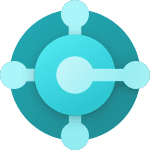Information gathering and sharing are made easy and interactive with Typeform. It is a web-based platform that enables you to build anything from apps to surveys without writing a single line of code.
They are interesting to complete and professionally crafted, asking one question at a time like in a real conversation. Because of this combination, Typeform has high completion rates, enabling you to generate more and better results.
In this blog, we will learn about the No Code Salesforce and Typeform integration;
Perks of Salesforce Typeform Integration
-
When you need to gather all of your Leads’ information, Typeform Salesforce Integration comes in very handy. When someone fills out your Typeform, Typeform Salesforce Integration makes sure to create a new Salesforce Lead.
-
The information obtained through Typeform Salesforce Integration aids in the planning of your sales and marketing campaigns, ultimately enhancing your company.
-
Lead generation Typeforms are simple to make and collect data into your Salesforce account. To analyze this data and derive valuable insights, use analytical tools like Salesforce Einstein Analytics, etc. Making wise and notified business decisions may be made easier with the aid of these insights.
Don’t forget to check out: Integration Basics in Salesforce – Here is All You Need to Know
Setting up the Typeform application in Salesforce
1. Sign in to Typeform and launch the Typeform you want to connect to Salesforce.
In the top menu bar, click the Connect panel. In the search field, type “salesforce,” and then click the Connect button next to the Salesforce app:
2. A link will be displayed in a dialog box. To continue with the integration, copy the link and paste it into your browser. Keep in mind that in order to continue with setup, you must be an admin in your Salesforce organization.
3. You will be prompted to begin the installation process after you have logged into your Salesforce account (if necessary). Choose the users for whom you want to use the package. Install now:
4. After that, a notification stating that the package is compatible with Typeform’s API will appear. Tick the box to indicate your agreement with that, then click Continue.
The installation is finished:
Configuring the Salesforce App
1. Select the Typeform app by clicking the App Launcher icon:
2. This launches the Typeform application. There are three main tabs on it: Admin, Forms, and Errors. Activate the Admin tab. You’ll see the setup wizard’s initial screen. Choosing “Get Started”
3. You must connect your Typeform account to Salesforce on the following screen. If you work for a shared Typeform organization, make sure the forms you require are in shared workspaces to which your account has access since only one account can be linked.
Connect to Typeform with one click
4. A popup will appear requesting that you log into Typeform. Type in your login information. Note the permissions Salesforce requires from Typeform, and click Accept after that.
5. You will then be directed to the Schedule section. Here, you can specify how frequently Salesforce should pull the following data from your Typeform account:
Depending on the settings you specify right now, the data you collect from Typeform will be synced. Click Run Now on the pertinent section to get that information.
![]() Check out another amazing blog by Apphienz here: How Virtual Salesforce Administrators Help with Automation
Check out another amazing blog by Apphienz here: How Virtual Salesforce Administrators Help with Automation
6. Select a time slot, then click Schedule to schedule this action automatically. You can specify whether you want to retrieve forms every five minutes, fifteen minutes, thirty minutes, an hour, or every day.
7. If you wish to stop or modify your automatic retrievals, you can always go back to that screen and click on Stop Job.
8. At the bottom of the screen, click Next. The app is organized for use!
This is how easy and seamless the integration of Typeform and Salesforce is. If you wish to integrate both these mighty platforms to enhance productivity, get in touch with us. Visit our website for more information and write to us at [email protected].