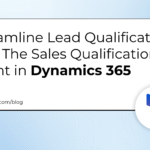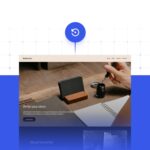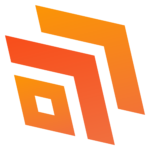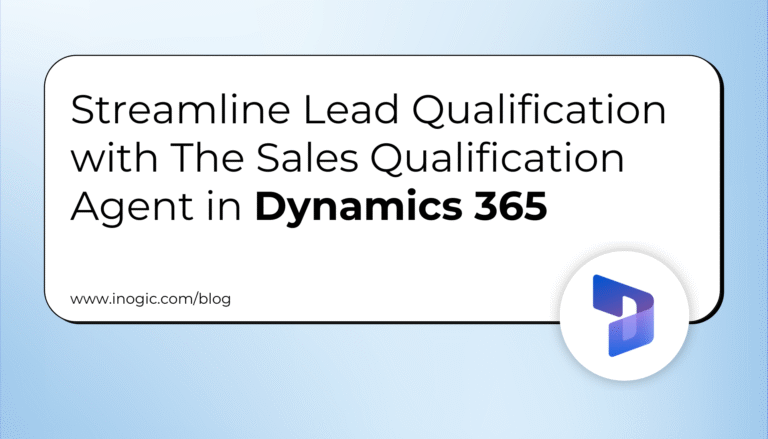Businesses are increasingly using messaging as their primary channel for customer communication. Each week, more than a billion users connect with a business account using Meta’s messaging services, and this rate is only rising. A new interface will enable organizations to manage communication straight from the Salesforce platform while developing experiences for enterprises to talk with consumers on WhatsApp.
By collaborating with Salesforce, the biggest CRM platform in the world, more companies will be able to utilize WhatsApp to engage with their customers effortlessly and efficiently.
Key Features of the WhatsApp Platform
-
React to messages sent by customers
-
Engage clients with messaging from the company along the buyer’s journey
-
Facilities for chatbots
-
Support for rich media
-
The availability of APIs
-
Teammate mailbox
-
A significant amount of monthly active users
Don’t forget to check out: No Code MuleSoft Composer Integration with Salesforce
Prerequisites
-
A Salesforce account is required.
-
In the Enterprise, Performance, Unlimited, or Developer versions, you must have Lightning Experience or Salesforce Classic.
-
You must possess user licenses for Digital Engagement, Loud Service, and Chat.
-
Both a Facebook Business Manager account and a WhatsApp Business account must be approved.
-
To set up messaging, you must have authorization.
-
To allow the Whatsapp Messaging Customize Application, you must have the provider’s permission.
-
Also, you’ll need a view setup that you must configure in order to view WhatsApp channels.
![]() Check out another amazing blog by Apphienz here: No Code MuleSoft Composer Integration with Salesforce
Check out another amazing blog by Apphienz here: No Code MuleSoft Composer Integration with Salesforce
Integration Process
You must first configure your WhatsApp account in Facebook Business Manager. Send an email to [email protected] with the subject “WhatsApp Number Setup” to accomplish this. The following information should be included in the email’s body.
1. Org ID for Salesforce
2. Business Manager ID for Facebook
3. The name that is listed alongside your Facebook Business Manager ID
4. Your name, email, and WhatsApp number, as well as your contact information (mention cellphone or landline number).
5. Specify the name of the business you want to appear on WhatsApp along with a brief description, the company’s logo, and the website address.
6. Access Salesforce’s Lightning Service settings after that in order to view your WhatsApp channel.
7. Go to messaging settings in the service setup to access your WhatApp channel through Lightning Experience Settings.
8. You can see all the channels that are active on this page, and the administrator can also add new ones.
9. After setting up a flow in Lightning, the administrator begins adding WhatsApp by following a few instructions. Choose to create a new WhatsApp channel if you are the admin, to begin with.
10. You must complete a few extra steps after turning WhatsApp on in order to link Salesforce to your Facebook business management account. Now that WhatsApp is available, you can utilize it for customer support.
There you go! Salesforce and WhatsApp are integrated seamlessly without any coding.
Are you looking to enhance your productivity and boost your business? We are here to assist you in your journey to excellence. Visit our website to know more about us and write to us in case of any queries.