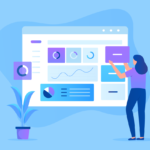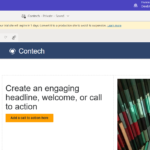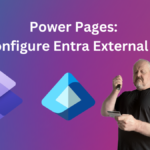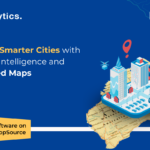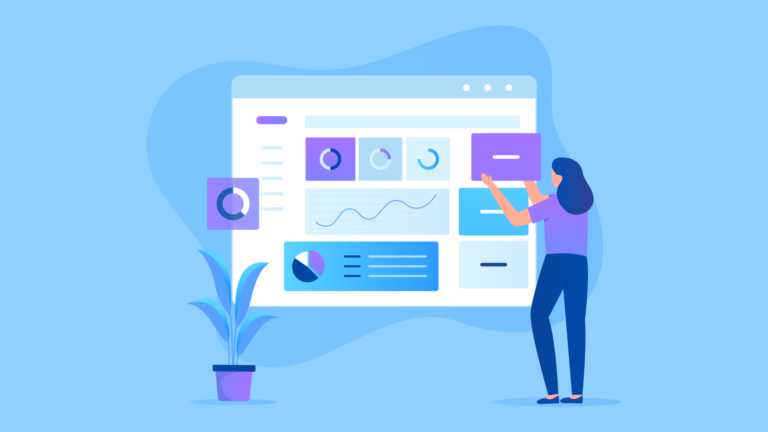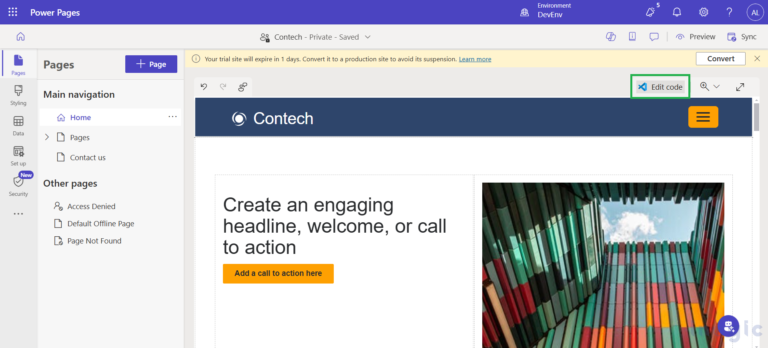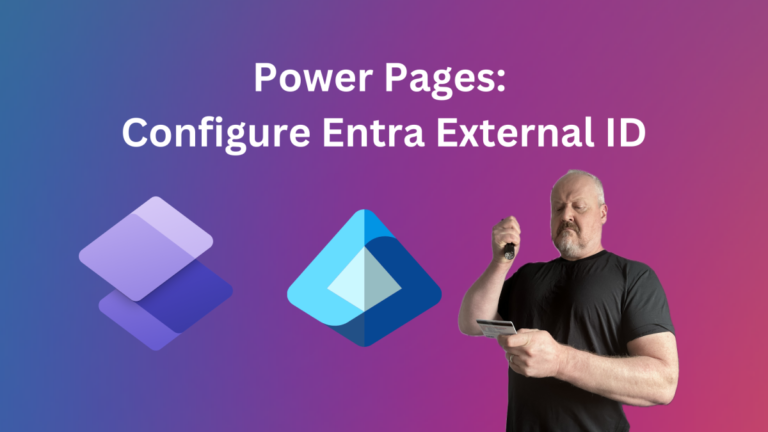In today’s data-driven world, effective visualization is key to understanding complex information and making informed decisions. Salesforce Lightning Web Components (LWC) provide a powerful framework for building dynamic user interfaces within the Salesforce ecosystem. When paired with Chart.js, a versatile JavaScript library for creating interactive charts, LWC becomes even more potent, enabling developers to create visually compelling data visualizations seamlessly integrated into their applications.
In this blog post, we’ll walk through the process of integrating Chart.js with Lightning Web Components, unlocking a world of possibilities for data visualization within Salesforce.
Process of Integrating Chart.js with Lightning Web Components
Step 1: Installing Chart.js
To kickstart our integration, we need to install/download the Chart.js library into our LWC project. Download Chart.js.
Now add this file in static resource for further use.
Step 2: Importing Chart.js
Once Chart.js is installed, we import it into our Lightning Web Component.
import { loadScript } from 'lightning/platformResourceLoader';
import ChartJs from '@salesforce/resourceUrl/ChartJs';
Don’t forget to check out: 5 Ways to Boost Your ROI with Salesforce Marketing Cloud
Step 3: Loading Chart.js Script
We then load the Chart.js script within the connectedCallback() lifecycle hook of our LWC component.
@track isChartJsInitialized = false;
renderedCallback() {
if (this.isChartJsInitialized) {
return;
}
this.isChartJsInitialized = true;
Promise.all([
loadScript(this, ChartJs)
])
.then(() => {
// Chart.js library loaded
this.initializePieChart();
})
.catch(error => {
console.log('Error loading Chart.js');
console.error(error);
});
}
Step 4: Creating the Canvas Element
In the HTML template of our LWC component, we create a canvas element to render the chart.
<div>
<canvas id="pieChart" width="400" height="400"></canvas>
</div>
Step 5: Initializing the Chart
Within the JavaScript file of our LWC component, we initialize and render the chart using Chart.js.
import { LightningElement, track } from 'lwc';
import { loadScript } from 'lightning/platformResourceLoader';
import ChartJs from '@salesforce/resourceUrl/ChartJs';
export default class PieChart extends LightningElement {
@track isChartJsInitialized = false;
renderedCallback() {
if (this.isChartJsInitialized) {
return;
}
this.isChartJsInitialized = true;
Promise.all([
loadScript(this, ChartJs)
])
.then(() => {
// Chart.js library loaded
this.initializePieChart();
})
.catch(error => {
console.log('Error loading Chart.js');
console.error(error);
});
}
initializePieChart() {
const ctx = this.template.querySelector('canvas').getContext('2d');
new window.Chart(ctx, {
type: 'pie',
data: {
labels: ['Website Forms', 'Social Media ', 'Email Marketing Campaigns', 'Referrals', 'Partner Channels', 'Networking'],
datasets: [{
label: '# of Votes',
data: [12, 19, 3, 5, 2, 3],
backgroundColor: [
'rgba(255, 99, 132, 0.5)',
'rgba(54, 162, 235, 0.5)',
'rgba(255, 206, 86, 0.5)',
'rgba(75, 192, 192, 0.5)',
'rgba(153, 102, 255, 0.5)',
'rgba(255, 159, 64, 0.5)'
]
}]
},
options: {
responsive: true,
maintainAspectRatio: false,
title: {
display: true,
text: "Lead Sources"
}
},
});
}
}
Output

![]() Check out another amazing blog by Nayan here: Dynamic Components Creation in Aura | The Ultimate Salesforce Guide
Check out another amazing blog by Nayan here: Dynamic Components Creation in Aura | The Ultimate Salesforce Guide
Conclusion
By integrating Chart.js with Lightning Web Components, developers can create stunning data visualizations seamlessly integrated into Salesforce applications. This powerful combination empowers users to gain insights, make informed decisions, and unlock the full potential of their data.
References
[Chart.js Documentation] – (https://www.chartjs.org/docs/latest/) –
[Lightning Web Components Developer Guide] – (https://developer.salesforce.com/docs/component-library/documentation/en/lwc)
#Salesforce #LWC #ChartJS #DataVisualization #ExperienceCloud 📈💼