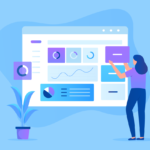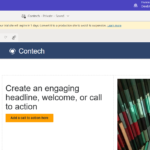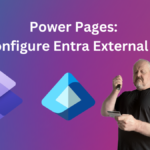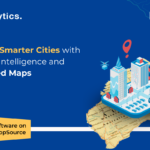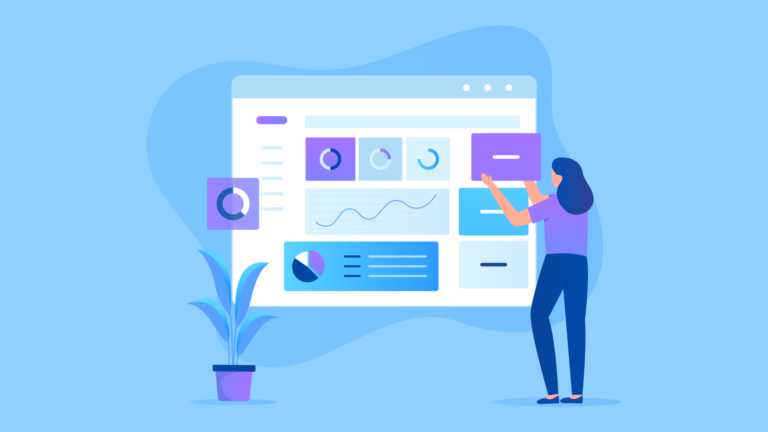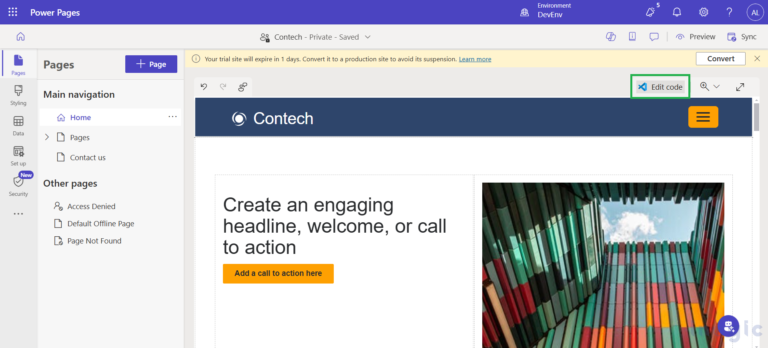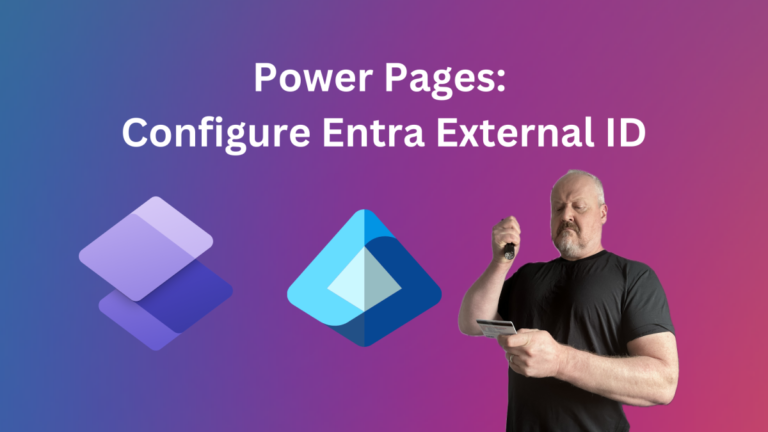What is an Action Button in Salesforce?
An action button is a button in Salesforce that performs a specific action or set of actions when clicked by a user. These actions can range from simple tasks like navigating to a specific record or executing a workflow rule to more complex tasks like creating a new record, updating existing records, or launching a custom Lightning component.
Action buttons can be added to various parts of the Salesforce user interface, including the page layout of an object, the related list of a record, or the global actions menu. The purpose of an action button is to provide users with quick and easy access to frequently performed tasks, thus increasing their productivity and efficiency.
What is an LWC Component?
LWC stands for Lightning Web Components. It is a programming model created by Salesforce that allows developers to build web applications using standard web technologies such as HTML, CSS, and JavaScript. LWC provides a modern and efficient approach to building web components in Salesforce.
In simple terms, an LWC component is a reusable piece of code that encapsulates a specific functionality or user interface element in a web application. It can be used to create custom interfaces, integrate with third-party applications, or automate business processes. LWC components can be developed and deployed in Salesforce orgs, and can be added to Lightning pages, record pages, and custom applications. They are lightweight, fast, and can be easily customized and extended to meet the specific needs of an organization.
Don’t forget to check out: Use Aura Component in Screen Flow | Salesforce Flow Builder Tutorial
Steps to Add LWC Component to Action Button
You have to make the LWC component like, let’s give the name of a component “Title”.
That creates 3 files which are:
⦁ Title.html
⦁ Title.js
⦁ Title.js-meta.xml
When you make your component then you have to append the LWC component in the aura component, for that, you have to give the path or the file name which you want to append with this component.
<aura: component implements="flexipage: availableForAllPageTypes,flexipage:availableForRecordHome, force:hasRecordId,force:lightningQuickAction" access="global"> <c: Title /> </aura: component>
Follow the steps below to add the LWC component to the Action Button: –
- Click on the gear icon and select Setup.
- Click on object manager and select the object to which you want to add those components.
- After selecting the object go to “button links & action “, and click on that.
- Select New Action Type.
- Give Action Type – “Lightning Component”, and select the aura component in which you append the Lightning Web component.
- Give the Label and Name.
- Click on the save button. And you have taken all your steps.
![]() Check out another amazing blog by Rupesh here: What is the Apex Metadata API? | All You Need to Know
Check out another amazing blog by Rupesh here: What is the Apex Metadata API? | All You Need to Know