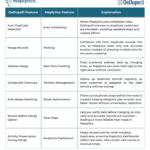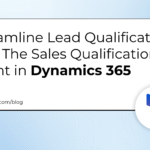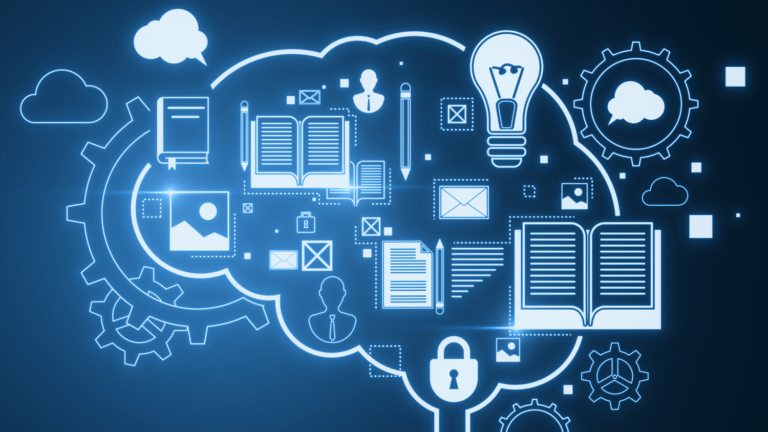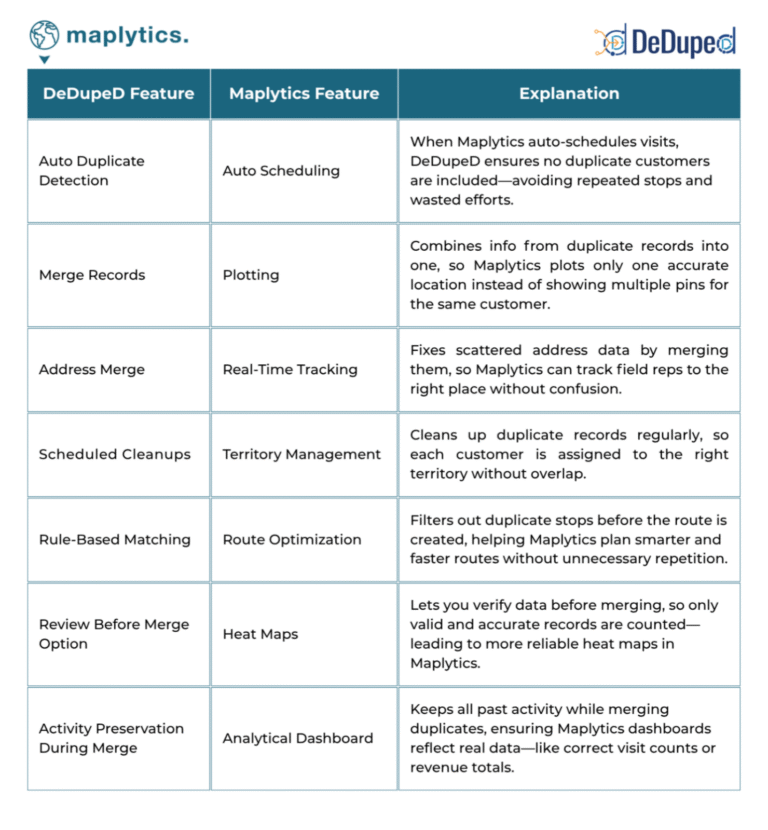In the dynamic landscape of data management, the need for efficient and user-friendly tools has never been more critical. This article unveils AbstraLinx, a specialized tool crafted to simplify the metadata import process from your Salesforce organization. Importing metadata is the gateway to gaining a global view of your Salesforce architecture, enabling users to extract and visualize crucial information such as objects, relationships, custom tables, and Apex classes. AbstraLinx not only streamlines this import process but also sets the stage for a comprehensive understanding of your Salesforce ecosystem, making data management more intuitive and effective.
- Purpose of AbstraLinx: Metadata import tasks, particularly from Salesforce, can present challenges in terms of complexity and time consumption. AbstraLinx emerges as a solution, offering a straightforward approach to streamline the import process for users across various roles and expertise levels.
- Navigating Complexity: Salesforce administrators and business users often face the complexity of metadata import tasks. AbstraLinx is built to navigate through these intricacies, providing a solution that is accessible and effective.
- Exploration Ahead: This article aims to guide you through the practical steps of utilizing AbstraLinx, starting from the installation process to creating a connection and initiating a new project. We’ll delve into the details without overwhelming you, ensuring that you can make the most of this tool in your metadata import endeavors.
No matter your level of familiarity with metadata management tools, AbstraLinx aims to be a reliable companion in simplifying your Salesforce data import experience. Let’s explore the functionalities and understand how AbstraLinx can fit into your workflow seamlessly.
-
Installation
Getting started with AbstraLinx is a straightforward process that involves a few simple steps. Follow these instructions to install the tool on your system.
- Step 1: Download AbstraLinx: Visit [https://soft-builder.com/abstralinx/free-trial-enterprise-edition/] to access the free trial version of AbstraLinx. Click on the download link to obtain the installation file.
- Step 2: Run the Executable File: Once the download is complete, locate the downloaded executable file on your system. Double-click on the file to initiate the installation process.
- Step 3: Follow Installation Instructions: Follow the on-screen instructions to complete the installation. The installation wizard will guide you through the necessary steps, including selecting the installation directory and confirming settings.
- Step 4: Open AbstraLinx: After the installation is complete, launch AbstraLinx by locating the application in your system and opening it. Alternatively, use the shortcut created during the installation process.
- Step 5: Get Started: AbstraLinx is now ready for use. Take a moment to explore the interface and familiarize yourself with the main features. Congratulations! You’ve successfully installed AbstraLinx on your system. In the next section, we’ll guide you through the process of creating a new connection to start importing metadata from your Salesforce organization.
-
Creating a New Connection
Now that you have AbstraLinx installed, the next step is to establish a connection to your Salesforce organization. Follow these steps to seamlessly create a new connection.
- Step 1: Navigate to Connection Management: Open AbstraLinx and locate the main menu : Select “File | Manage Connections” from the menu options.
- Step 2: Add a New Connection: In the “Manage Connections” form, click the “
 ” button to add a new connection.
” button to add a new connection.

- Step 3: Choose between two authentication methods: the simple method or the connected application method.
Simple Authentication Method: For the simple method, fill in the necessary information: Name, API Version, Environment, User, and Security Token and click on “” to complete this process.
Note : To get your security token, log in to your Salesforce organization and follow these steps:
- Navigate to the top navigation bar.
- Click on your name.
- Select “Settings.”
- Choose “My Personal Information.”
- Click on “Reset My Security Token.”
- Press the “Reset Security Token” button.


Step 4: Test Your Connection: After creating the connection, test it by clicking the test button ![]() , then enter your password in the window that opens.
, then enter your password in the window that opens.

Testing ensures that the connection is successful and establishes a secure link between AbstraLinx and your Salesforce organization.
Note: If you choose the connected application authentication method: follow this step-by-step guide to learn more.
![]() Don’t forget to check out: An Ultimate Guide on How to Import Data in Salesforce
Don’t forget to check out: An Ultimate Guide on How to Import Data in Salesforce
-
Starting a New Project:
With your connection to Salesforce established, let’s dive into starting a new project in AbstraLinx. This step-by-step guide will help you initiate the metadata import process effortlessly.
Step 1: Project Initialization: In the AbstraLinx main menu, select “File | New Project” to begin a new project.

Step 2: Connecting to a Salesforce Organization: Choose the connection you created in the previous section from the available connections.

Specify the Salesforce objects you want to include in the result. By default, all objects are selected. You can customize this selection based on your preferences.
- Draw All Items Diagram with this option, you can choose whether to generate the “all items” diagram after reverse engineering your Salesforce organization or simply obtain the list of selected objects without including the diagram. By default, this option is checked.
This feature aims to provide increased flexibility when creating documentation. If you need to visualize all elements in a diagram, you can leave this option checked. However, if the diagram becomes unnecessary, especially in the case of a large number of objects that may clutter the visualization, you have the option to uncheck it. This optimizes your experience by generating only the relevant information based on your specific needs.
Click the “Import” button to kick-start the project. AbstraLinx will begin the import process, bringing in the specified Salesforce metadata.

Step 3: Review the Results: Once the import is complete, review the results within AbstraLinx. You’ll find the imported Salesforce metadata organized according to your project settings.

Congratulations! You’ve successfully initiated and completed a metadata import project using AbstraLinx. The flexibility and efficiency of this process contribute to a smoother metadata management experience.
-
Advanced Functionality Overview:
Beyond simplifying the data import process, AbstraLinx offers a suite of advanced features designed to enhance your Salesforce experience. Let’s delve into some key functionalities :
- Data Model Visualization: AbstraLinx empowers users with the ability to visualize the entity-relationship (ER) diagram of a Salesforce instance. This feature highlights custom tables and relationships, providing a comprehensive view of the data model structure.
- Salesforce Metadata Discovery: Effortlessly explore Salesforce metadata using AbstraLinx. This feature is tailored for metadata management, master data management, and data governance projects. Gain insights into the intricacies of your Salesforce metadata with ease.
- Generate and Share Documentation: Simplify the understanding of your Salesforce data model by easily generating and sharing documentation. AbstraLinx facilitates the creation of comprehensive documentation, making it a valuable asset for your team’s collaboration and knowledge sharing.
- Salesforce Instance Comparison: AbstraLinx goes a step further by enabling users to compare and identify differences between two Salesforce instances. This functionality is particularly useful for change management and inconsistency detection, ensuring the integrity of your Salesforce data.
![]() Check out another amazing blog here: Import Data With The Info Import Wizard | Salesforce Guide
Check out another amazing blog here: Import Data With The Info Import Wizard | Salesforce Guide
-
Conclusion
In wrapping up our exploration of AbstraLinx for Salesforce metadata import, we’ve covered the essential steps from installation to project initiation. AbstraLinx stands as a user-friendly solution designed to simplify the complexities of importing metadata from your Salesforce organization.
Visit our website for more details on these advanced features and how AbstraLinx can elevate your Salesforce experience: AbstraLinx Features