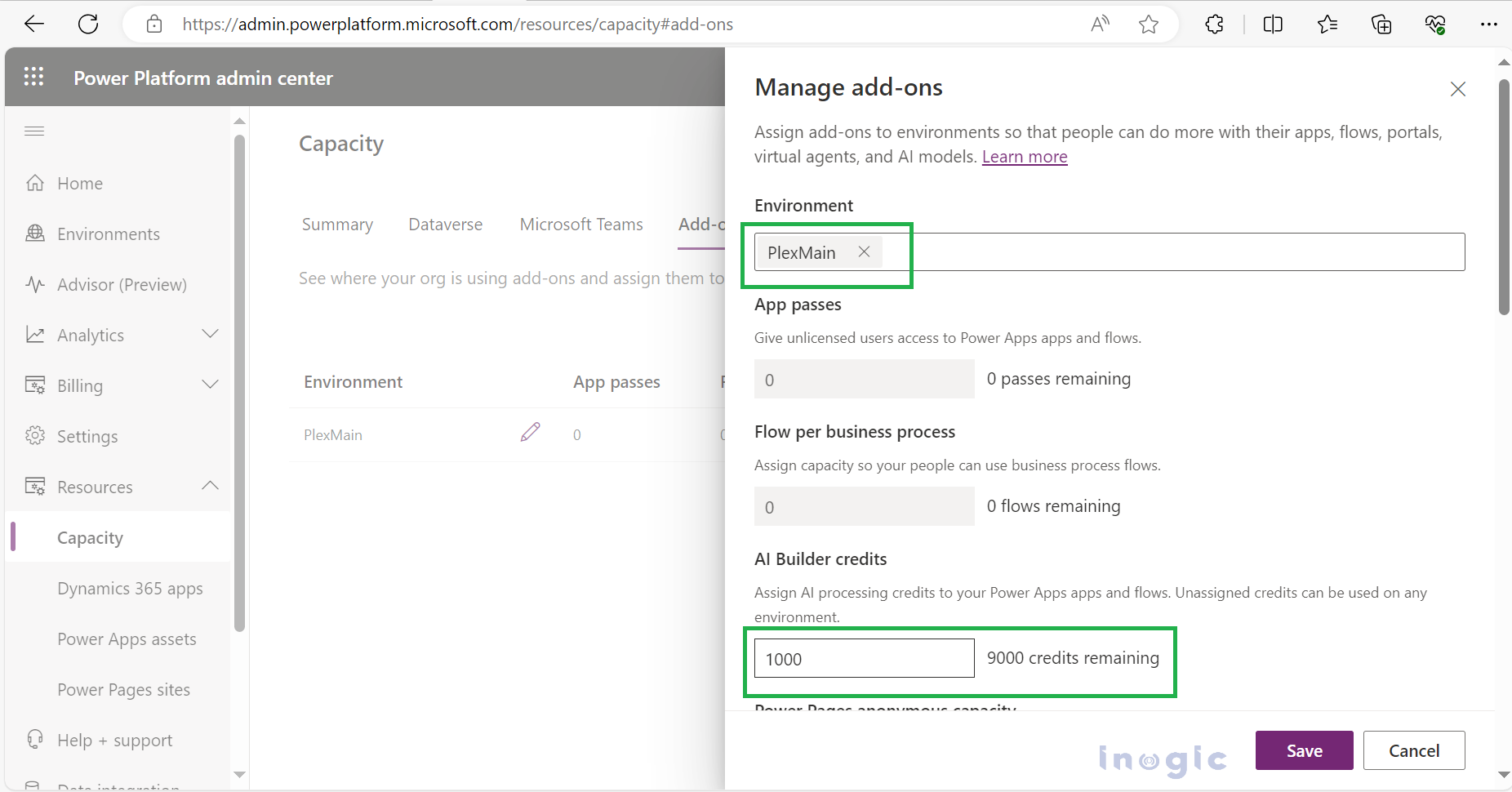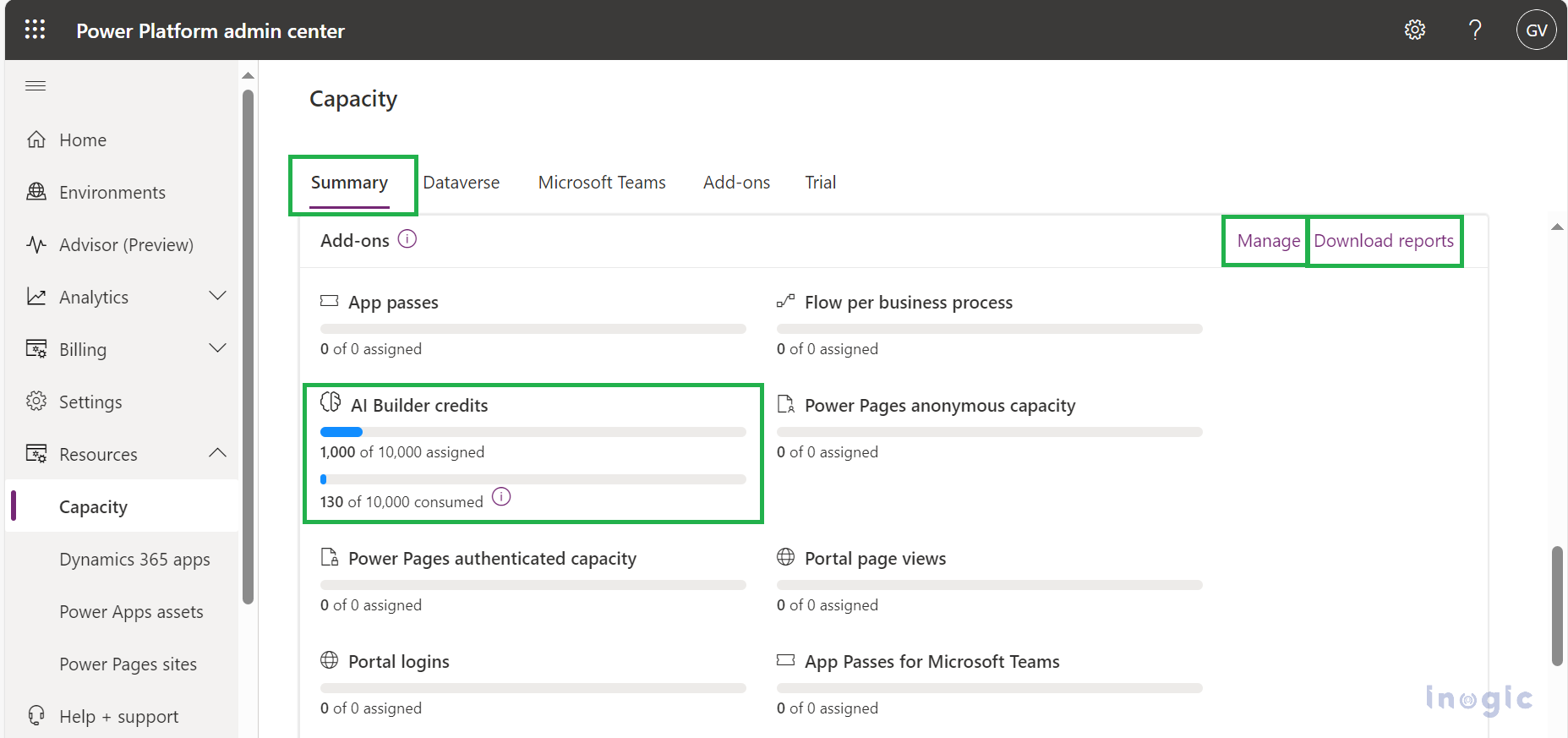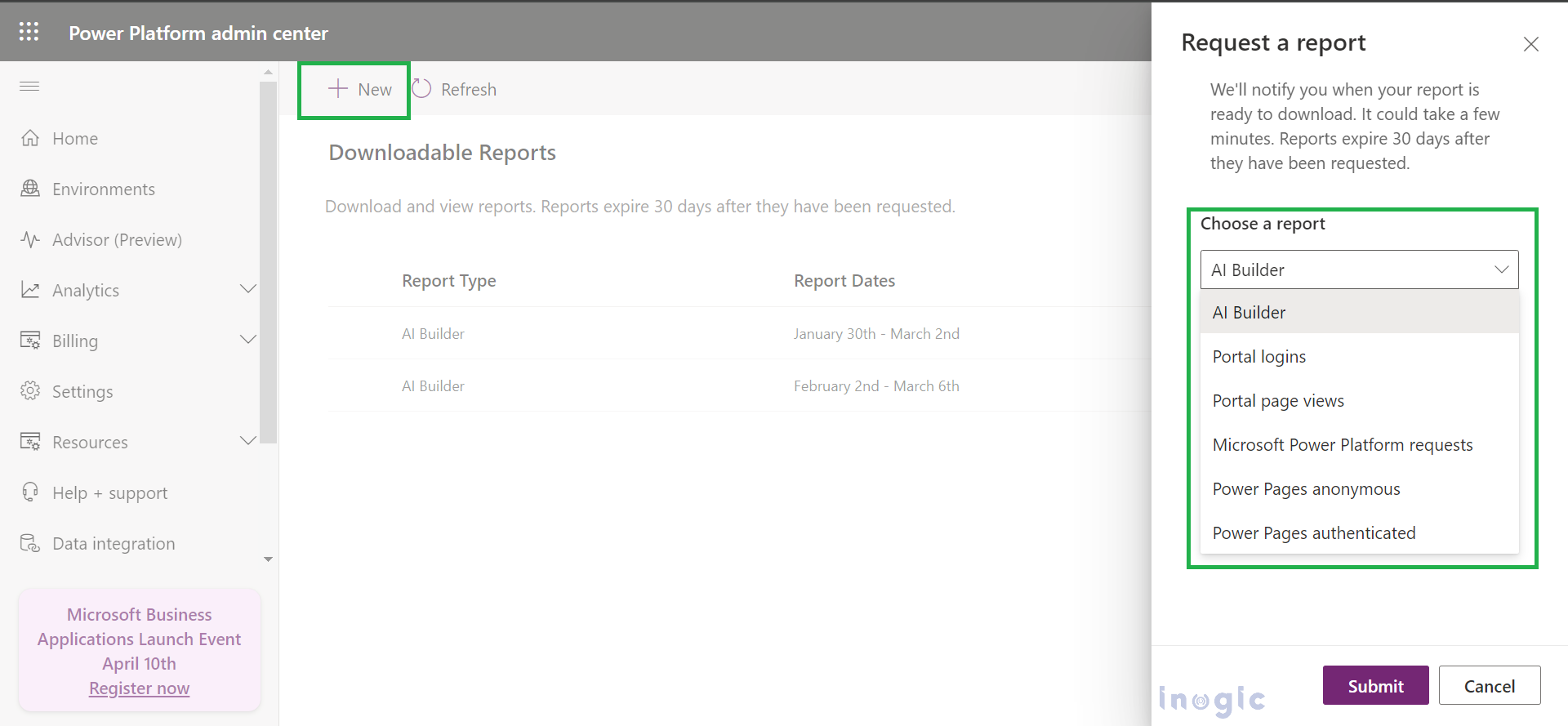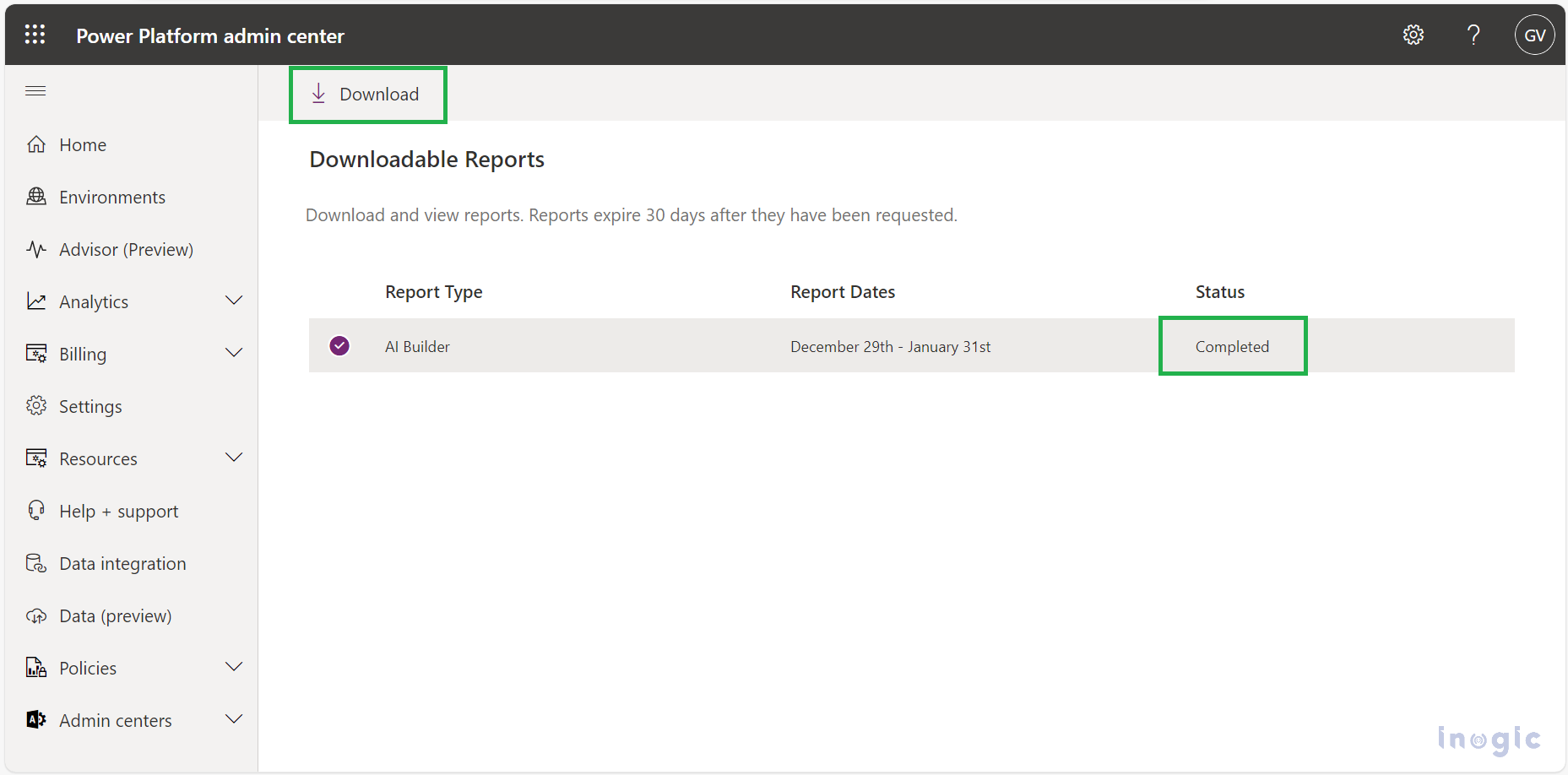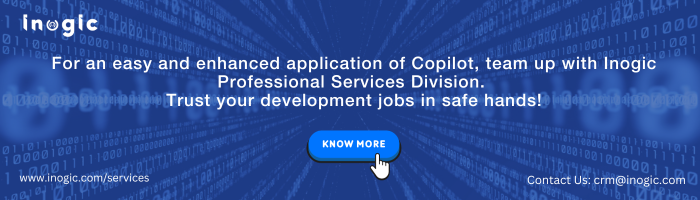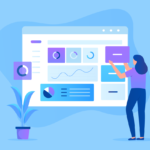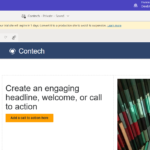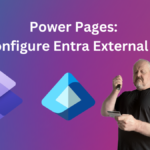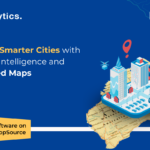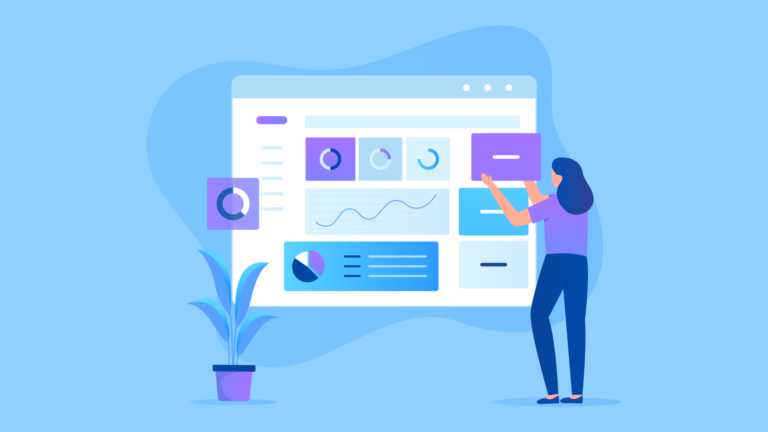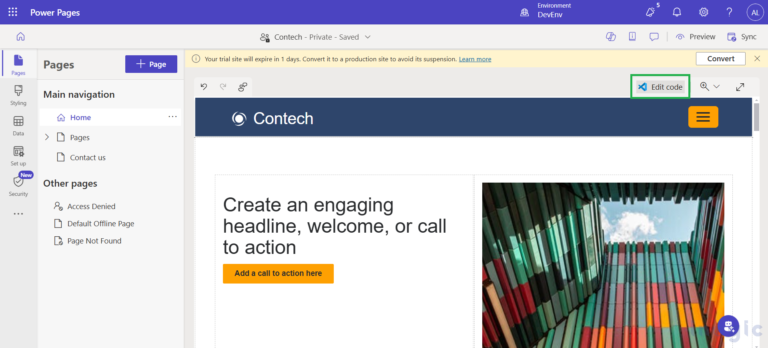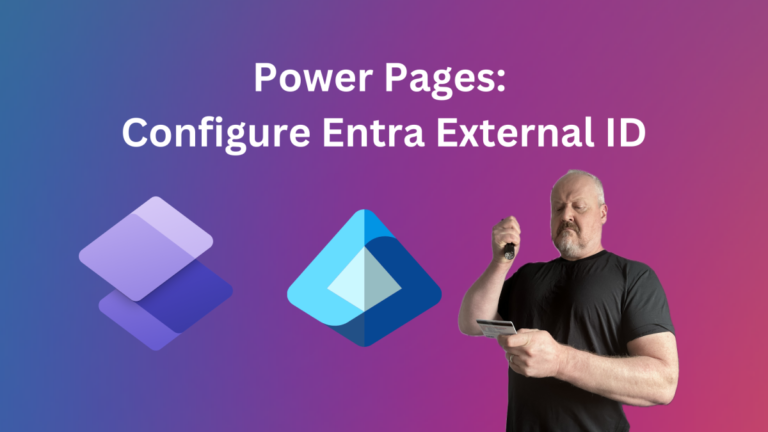AI Builder is a tool offered by Microsoft as part of the Power Platform. It’s licensed based on the capacity you need for your organization. This capacity is managed by an administrator who allocates it to different environments within the Power Platform.
Different features of AI Builder consume credits at different rates. Credits are like units that represent your usage of AI Builder capabilities.
To calculate the cost of the capacity of credits for your business need, Microsoft provides an AI Builder calculator. This tool helps you assess your requirements based on your specific use cases and needs.
For more detailed information on how AI Builder capacity works, you can refer to the AI Builder licensing page provided by Microsoft.
Assign credits of your Power Apps and flows
To assign credits first step is to add your environment within the Power Platform Admin Center.
Then go to Resources > Capacity > Add-ons>Assign to an environment. From there, you can assign the AI Builder capacity to a specific environment. By completing this process, you enable the monitoring and management of AI Builder usage within the designated environment. This ensures that you can effectively track the consumption of AI Builder features and allocate resources accordingly, optimizing their utilization.
Manage your credits consumption
To control and allocate credits, click on the “Manage Add-ons” icon. This allows users in specific environments to utilize the allocated credits for AI Builder features. Any remaining credits will be available for use across all environments. As shown in the screenshot, out of 10,000 total credits, 1,000 have been assigned to the selected environment.
In the Summary Tab, if you scroll down, you’ll find the Add-ons section. Here, you can view the assigned credits and their consumption. These credits are used for AI Builder in Power Automate and AI Models in PowerApps. You can also manage your credits directly from this section by clicking on the “Manage” button. Additionally, to download a report of this data, simply click on the “Download reports” button.
Download Consumption Report
To download the report, click on the “New” button located in the command bar. From there, select the type of report you want to generate. In this case, choose “AI Builder” to generate its consumption report.
You can monitor the status of your generated report, and once it’s marked as completed, you can proceed to download it. Simply select the generated report from the list and click on the “Download” button to initiate the download process.
Note: This report displays the usage data for the last 30 days, updating continuously. Once generated, you can access and download the report from the Power Platform admin center for up to 30 days. After this period, the report will no longer be available for download.
The report will be downloaded in the form of a CSV file, Here’s a screenshot of the generated report for AI Builder.
This report provides detailed information about AI credits consumption:
Date: Indicates the date when AI credits were consumed.
UserId: Identifies the user consuming the credits, as visible in the Dataverse User table.
EnvironmentId: Identifies the specific environment in which the credits were consumed. You can find this identifier in the URL of your Power Apps or Power Automate environment.
EnvironmentName: Specifies the name of the environment where the credits were consumed.
AIConsumption: Indicates the number of credits consumed by the user in the specified environment on the given date.
IsTrial: If this field is TRUE, it means that the consumed credits are AI Builder trial credits.
You can use this data to compare the aggregated consumption for the current calendar month in each environment with the allocated credits. This comparison helps you identify environments that have exceeded their allocated credits. Based on this information, you can take action to allocate more credits to those environments as needed. Remember, you can view and adjust the allocated credits for each environment in the Power Platform admin center’s Add-ons page.
Conclusion
Effectively managing AI Builder credits is crucial for optimizing resource usage within the Power Platform environment. By regularly reviewing the consumption report and reallocating credits as needed, organizations can prevent overages and ensure efficient utilization of resources. This proactive approach enables teams to maximize the value of AI Builder capabilities while minimizing unnecessary expenses.